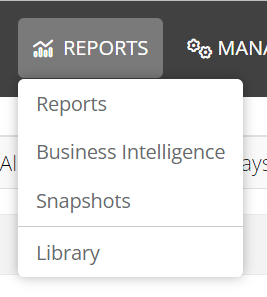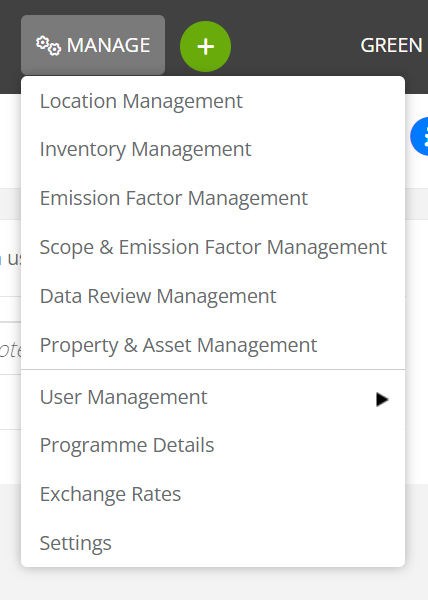- Access to each page and its features are dependent upon the roles (permissions) assigned to each user.
- This outline assumes the user has access to all areas of CSR.
- The 'I' icon found on most pages' links to the knowledge base article for the page.
Landing Page - Home
On login, the first page displayed is the Home page.
The top menu bar allows access to different areas of the CSR.
Specific features on this page include:
- 'Tell us what you think' feedback function;
- Search bar;
- Recently viewed;
- My bookmarks;
- My preferences.
Data Collection
Selecting Data Collection from the menu bar displays pages associated with collecting, uploading and managing activity data.
- Quarantine is for approving activity data upload via File Uploads and Smart Forms (with quarantine selected);
- Data Collection Tools are a collection of features that allow activity data to be uploaded into the system;
- Batch Management provides a range of tools for managing batches of activity data uploaded;
- Tasks this is where activity data collection tasks (associated with processes) are created and managed;
- Processes this is where processes for activity data collection are created and managed;
- Data Sources these features are used for configuration of activity data files, i.e., so the data can be correctly allocated to locations and inventory.
Review & Approve
Selecting Review & Approve from the menu bar displays pages that allow access to location overview and the data review features.
- Location Overview displays a range of tabs allowing access to the following:
- Emissions dashboard;
- Inventory;
- Locations;
- Audit;
- Statistics;
- Library.
Users can 'drill-down' into any location within CSR and access these tabs for the selected location.
Options to edit and create locations are available on this page.
- Data Reviews allows access to data reviews for each financial year in the system.
- Review notes displays notes in relation to data reviews for the selected financial year.
Reports
Selecting Reports from the menu bar displays pages that allow access to reports, business intelligence (BI) dashboards, snapshots and the library.
- Reports displays all standard system reports;
- Business Intelligence displays all BI dashboards (BI is an additional service that not all clients subscribe to);
- Snapshots allows users to create and view snapshot(s) of CSR data as at a particular date(s);
- Library displays all notes, policies and documents stored within the system.
Manage
Selecting Manage from the menu bar displays pages that allow management and administration of features within CSR.
Management pages allow administration and management of features such as Locations, Inventory, Emission Factors, Users, Settings etc.
Create New
The Create new... option allows quick creation of locations, inventories, processes, tasks and users.
Profile Icon
The profile icon allows access to your profile, contact support, the knowledgebase and other support functions.
If you are an Auditor or a part of a Group Tenant, you will be able to switch between tenants using the Change Company item here. This is not visible to single tenants.