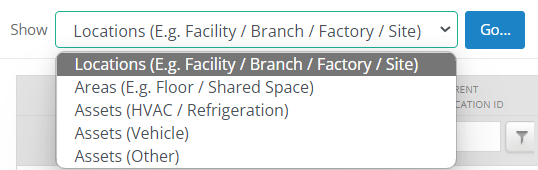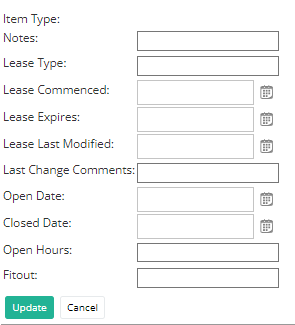Property and Asset Manager
ESP CSR provides clients with the ability to manage property and asset information.
The Property and Asset Management features in CSR are available to enterprise edition customers as an optional extra. These features include the ability to:
- Record and maintain property specific attributes related to property sites, assets such as HVAC and refrigeration units and even areas within a building or facility such as floor levels or part thereof.
- Monitor, analyse and report on unique property metrics related to the performance of property functions.
- Manage property processes and service suppliers!
- Schedule tasks such as maintenance checks, risk assessments, lease expiry dates.
- Store notes and correspondence as well as documents such as schematics or compliance certificates
CSR provides users with the ability to quickly and easily view and update property and asset related attributes.
Users can view and update the Property details on the Property & Asset Management page found under Manage in the top menu.
This page contains a suite of generic tools for users such as sorting, filtering, grouping, editing and exporting information.
On this Page:
- View the Property and Asset Manager
- Updating Property and Asset Details
- Available Refrigerants
- Automated Actions
View the Property and Asset Management page
At the top of the page, there is a drop down which allows the user to view and update certain information against Locations and Assets in the system.
The 5 options are:
- Locations (E.G. Facility / Branch / Factory / Site)
- Areas (E.G. Floor / Shared Space)
- Assets (HVAC / Refrigeration)
- Assets (Vehicle)
- Assets (Other)
The default option will be Locations. To select another option, click on the drop down and select the option you wish to see. Click go once you have selected the option required.
The table underneath will then update and show the relevant Location information the user is after. Users are able to filter, Export or edit any of the information found against the locations in this table.
Updating Property and Asset Details
To update any of the information against any one location, click the edit button to the Left of the table.
This will prompt a box with a list of fields for the user to update. To finish updating, click the update button or the cancel button to cancel the changes made.
Automated Actions
| Setting Automated Actions |
The Property and Asset Manager can be set to perform a number of actions automatically based on the updating of information. Actions that can be set to perform automatically are:
These actions are discussed in depth on the Property and Asset Settings help page. The Property and Asset Settings page i CSR is where the user sets which actions are to be performed automatically or not. |