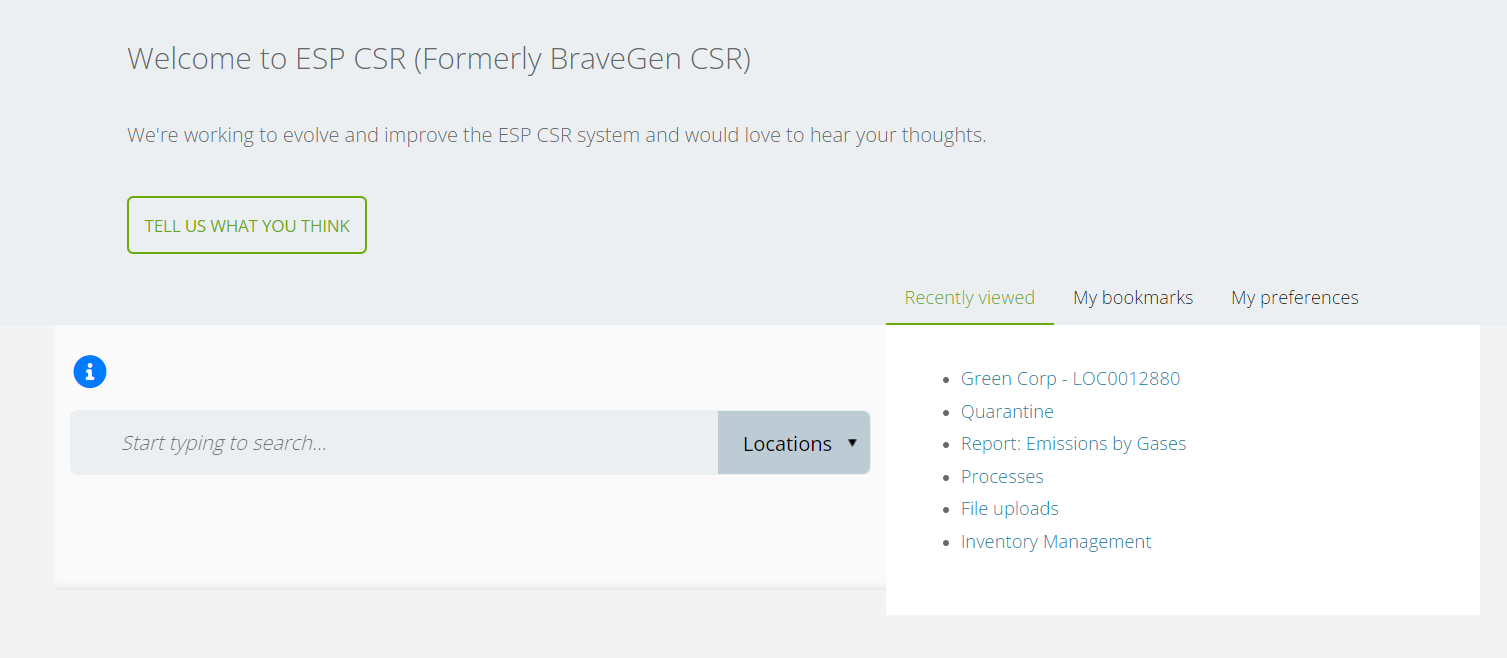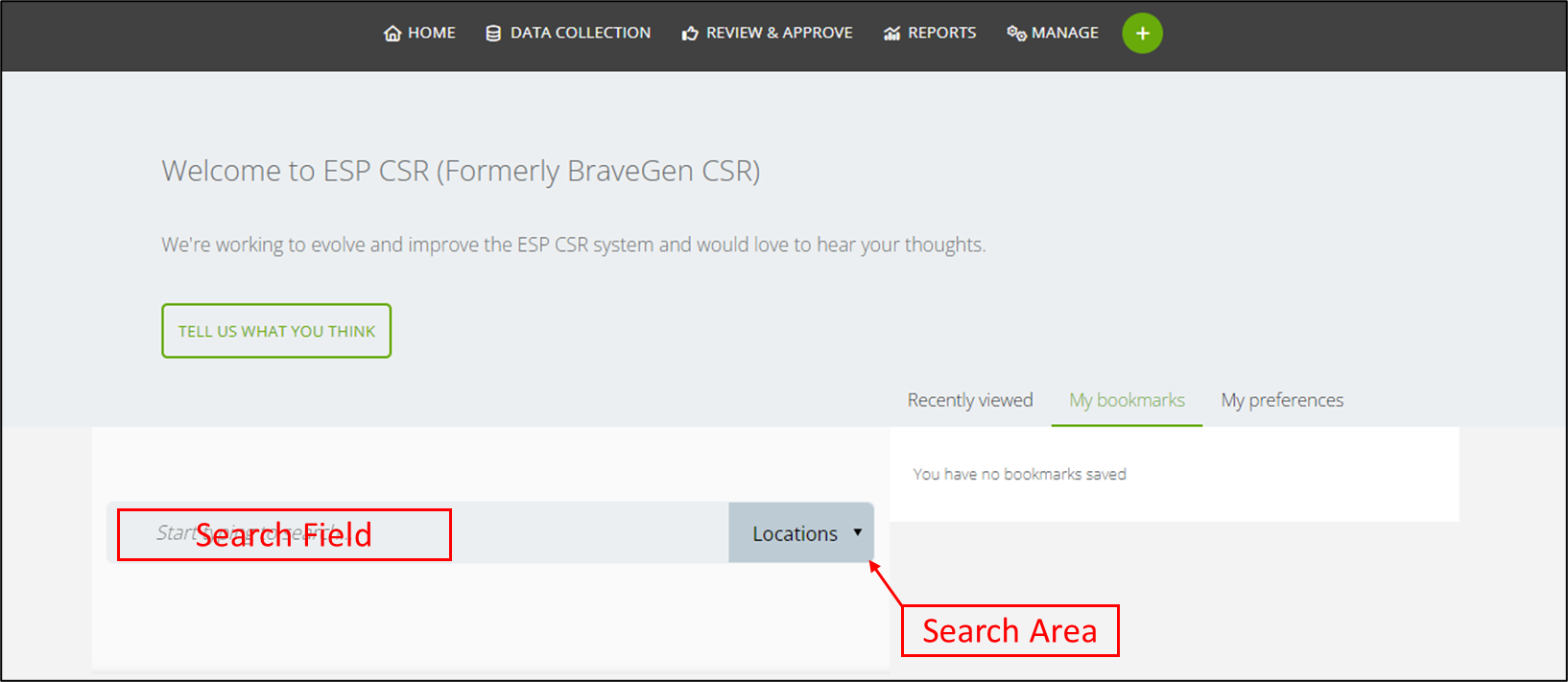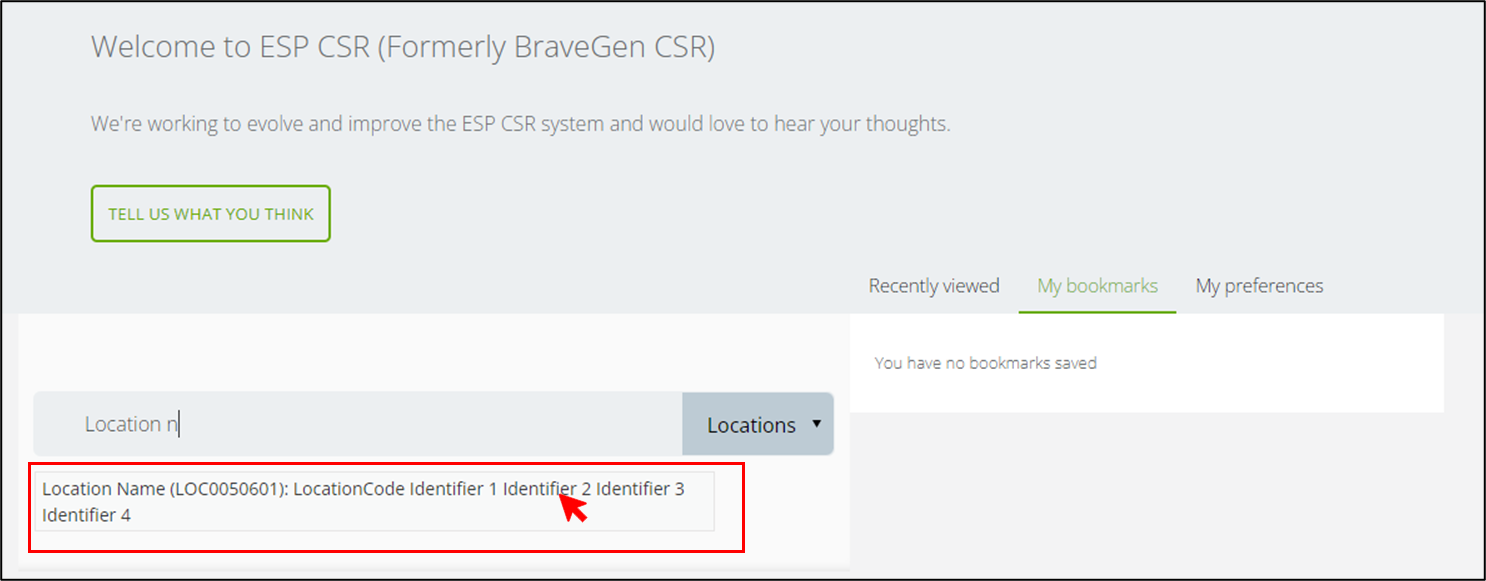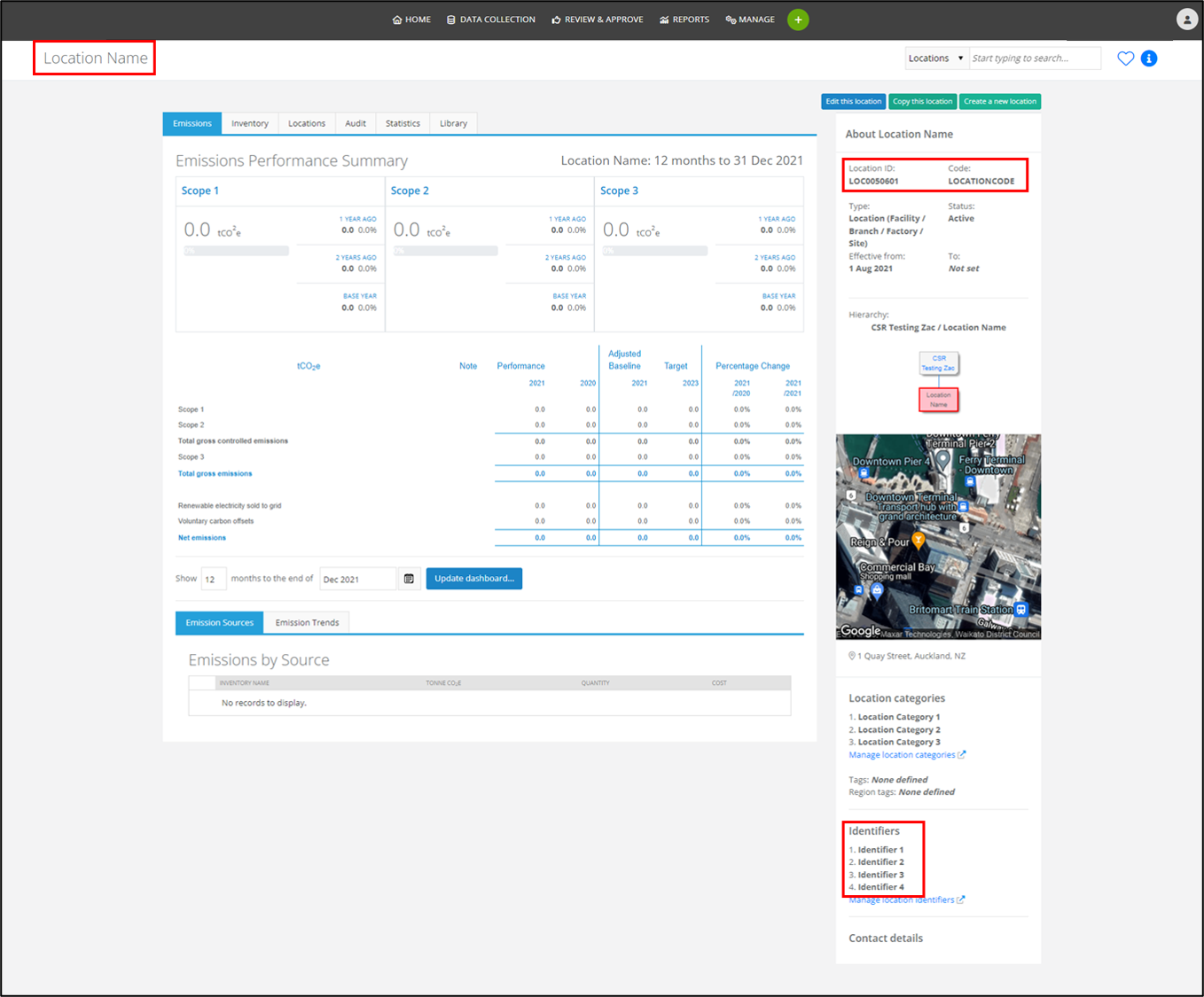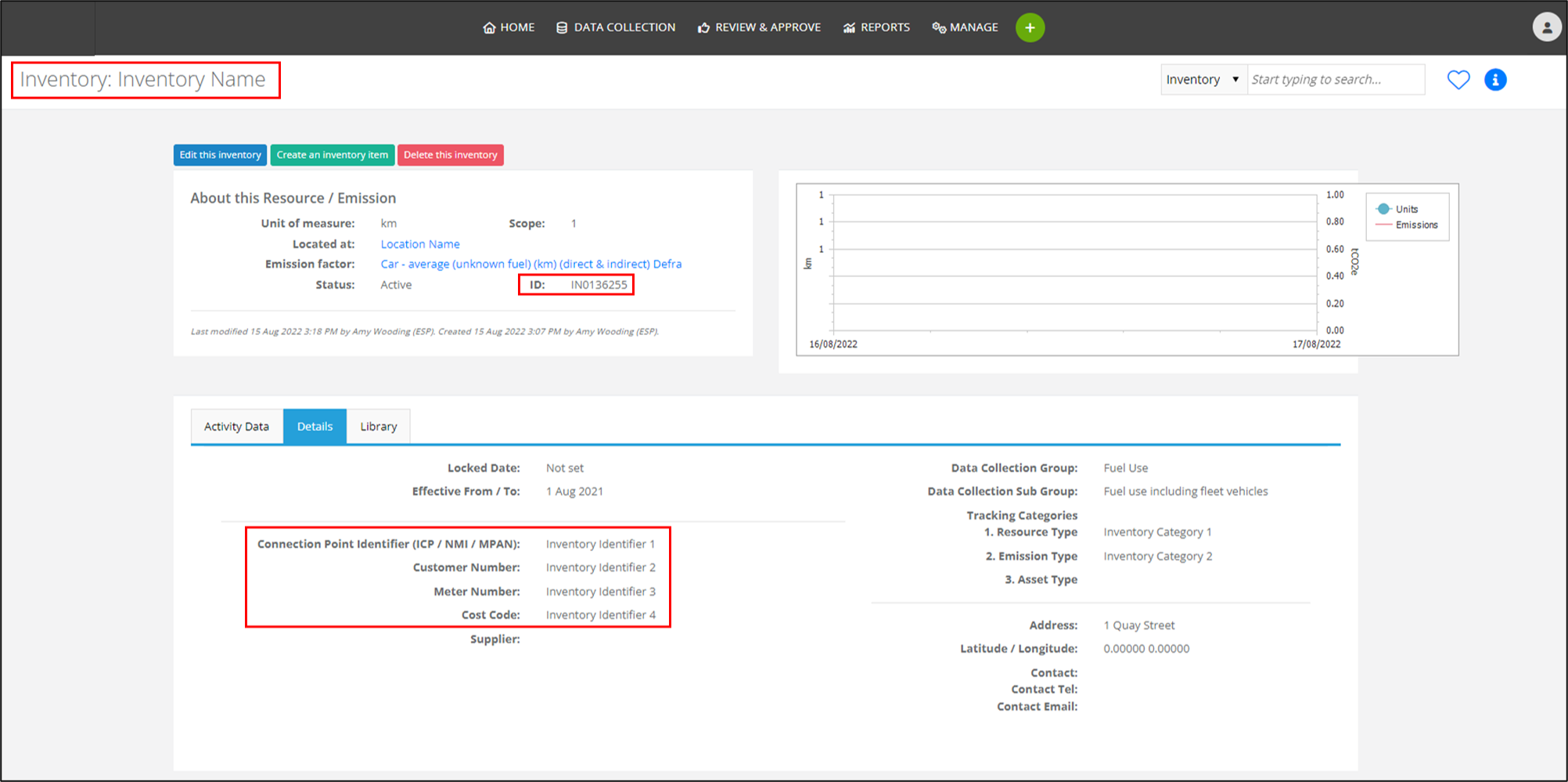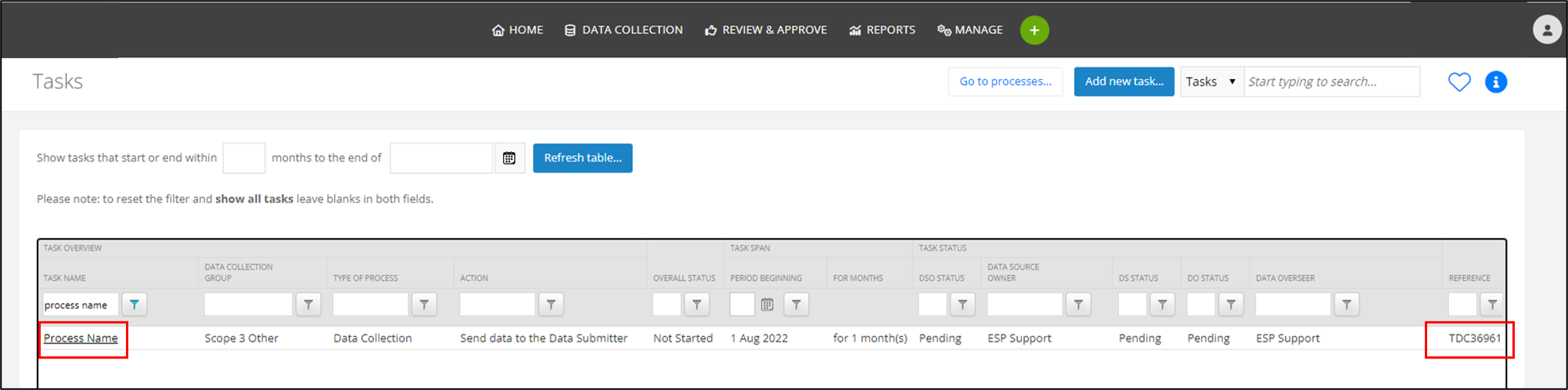On the home page, the search bar is located on the left-hand side of the page below the Welcome... title.
On all other pages that support this feature, the search bar can be found in the top right underneath the menus.
These are listed below:
- Smart Forms
- Tasks
- Processes
- Location Overview
- Inventory Overview
- Data Reviews
Using the Search Bar
The search bar has two parts: the Search Field and the Search Area Dropdown.
Search Area Dropdown
This specifies the area of the system you will search in. The item selected here tells CSR where to search and what is searchable in those sections.
You can select the following option in the Search Area Dropdown:
- Locations
- Inventory
- Data Reviews
- Tasks
- Processes
- Notes
- People
The Search Field
This is where you type in your search query. As you type, CSR attempts to auto complete your search criteria based on the Search Area you have selected.
This process starts after imputing 3 letters into the search bar.
Search results which match your search criteria will appear as a drop down below the Search Field as you type.
To navigate to the search result, select or right click on the search result in the dropdown.
Please Note: using the enter key on your keyboard will clear the Search Field and you will need to start your search again.
Searchable Fields in Search Areas
Each Search area defines what you can enter in the Search Field to get a result.
These are listed for each Search Area.
Locations
- Location ID
This is generated by the system when the location is created - Location Code
This is selected by you for the location - Location Name
- Address
- City
- Country
- Location Identifier 1
- Location Identifier 2
- Location Identifier 3
- Location Identifier 4
Inventory
- Inventory ID
This is generated by the system when the inventory item is created. - Inventory Name
- Inventory Identifier 1
- Inventory Identifier 2
- Inventory Identifier 3
- Inventory Identifier 4
Data Reviews
Searching the Data Review brings up a list of all the data reviews for that Data Review in the system.
Tasks
- Task Reference
This is generated by the system when the task is created. - Task Name.
Processes
- Process ID
This is generated by the system when the process is created. - Process Name
Notes
- Data Review Name
Searching this shows all notes associated with that data review - Data Review Commentary Content
Searching for specific words used in comments shows all comments with those words in them
People
- First Name
- Last Name
- Email Address
Good to know
- Remember to select the right option in the Search Area drop down before searching.
- The options in the Search Area drop down will change depending on the page you are on in CSR.
- Click on the search result in the drop down to go to the page.
This will open on a new tab with the previous page still being open on the original tab. - Right-click on the search result and select Open link in new tab to open the search result in a new tab while still keeping your current search results.
- The longer the search criteria, the more specific the search is. If you do not get the result you need, widen your search by shortening your search criteria.
E.g., if you are searching for a location called Building 123456, you can just type Building and all locations which start with Building will be displayed.