The User Management pages contain everything a company administrator needs to view, edit and control the access of users within the system.
This includes:
- Add, disable or archive users.
- Edit user profiles (with correct permission).
- View role summaries and assigned users.
- Assign and remove roles from users.
- View a history of user logins.
To find this feature, on the menu bar, select Manage > User Management:
Table of Contents
Users
To find this option, on the menu bar, select Manage > User Management > Users

- Active: Users with an active status, i.e., they are able to login and use the system in line with their associated roles.
- Disabled: Users with a disabled status, i.e., the user can still appear in the system (e.g., reports) but does not have access to their account via a login.
- Archived: Users with an archived status, i.e., the user will not appear in the system and will not have access to their account but can be restored if necessary.
The grid shown in each tab contains the following details:
- Display Name
- Email Address
- Phone Number
- Roles (If Applicable)
- To view a user's profile, select View next to the required user
- To edit a user's profile, select Edit next to the required user.
For more information on viewing and editing users, refer to the related article Users.
Role Summary
To find this option, on the menu bar, select Manage > User Management > Role Summary:
This page displays a list of each role, e.g., Category Manager, and the users assigned to each role.
Clicking on a user's name will display that user's profile page.
For more information on viewing and editing user's, refer to the related article Role Summary.
User Roles
To find this option, on the menu bar, select Manage > User Management > User Roles:
This page displays a list of users and assigned roles.
You can:
- Add a role assignment: associate a role with a user.
- Delete: remove an associated role from a user.
- Export to Excel: export a list of users and roles to Excel.
For more information on viewing and editing users, refer to the related article User Roles.
Login History
To find this option, on the menu bar, select Manage > User Management > Login History:
This page displays a list of the last time a user has logged in:
- Last log In: data and time of last login by the user(s).
- To sort this by date, click on the LAST LOG IN column title.
- This only shows the most RECENT LOG IN of a user and does not show all historical logins.
- Display Name: the user(s) display name (this can be found on their profile).
- Email: the user(s) email address.
- Roles: roles assigned to the user(s).
- Created: created date and time.
Good to know
- Users must be assigned the correct roles to be able to use all the functionality descried in this article, i.e., Company Administrator or User Manager.