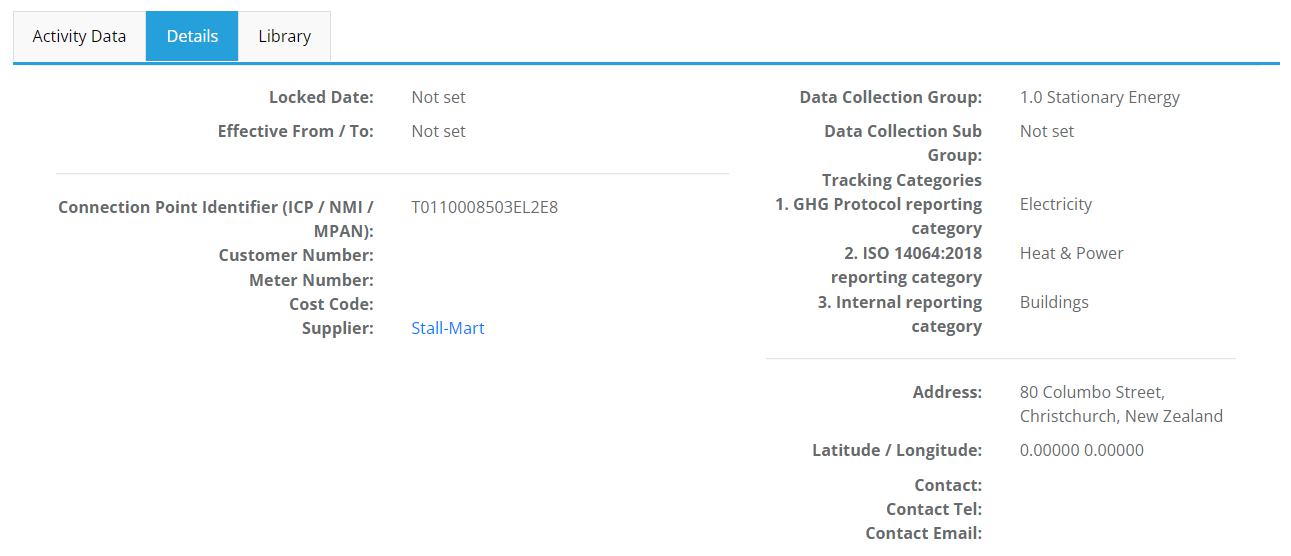The Inventory Detail page shows all of the information for any selected Inventory item.
The Inventory page is accessed by clicking on an inventory name:
- Select Review & Approve > Location Overview.
- Select the Locations tab and click View locations and assets.
- Select the location that contains the inventory.
- Click on the Inventory tab.
- Selecting an inventory from the list by clicking on the name.
OR
- In the search bar, select inventory from the drop-down.
- Enter the inventory name or ID and select from the search results.
For more information, refer to the related article Using the Search Bar in CSR.
OR
- Click on the inventory name in some reports.
Follow the Quick Guide below to see what the page shows.
Quick Guide
The Inventory detail page shows:
- Brief details of the selected inventory item including its scope, emission factor, unit of measure, associated location and supplier.
-
Options to edit, delete or create a new inventory item.
- A graph showing units and emissions.
If these lines diverge it indicates a change in the emission factor. - The Activity Data tab:
- See the units, emissions, costs and comments by month for this inventory item.
Also on this tab:- Edit activity data.
- View any target data associated with this inventory.
- See the units, emissions, costs and comments by month for this inventory item.
- The Details tab:
- See detailed information about the inventory item.
- The Library tab:
- See a detailed audit trail (history) of changes affecting this inventory item, notes and supporting documents.
Below is an example of an Inventory page:
- See a detailed audit trail (history) of changes affecting this inventory item, notes and supporting documents.
The Activity Data, Details and Library tab are explained in more detail below.
Activity Data Tab
Monthly data is displayed in the activity data tab.
If rows are highlighted red, that means that the emissions accounting for that month has been set to completed and correct. This is done in the Programme Details or Data Reviews.
If any activity data earlier than that is updated, it will be highlighted to show it has been changed.
The activity data tab allows a user to view and manage activity data including cost data and target data for units, cost and emissions.
- Activity data for units and cost can be found by selecting the View activity data button within this tab
- Target data can be found by selecting the View target data button within this tab
A user can manage the activity data and target data by:
- Selecting the View activity data or View target data button to open up the required tab.
- Selecting the pencil edit icon next to the month needing editing.
- Making any necessary changes required to the units, cost or target data fields.
- Selecting the tick icon to save.
Bulk Edit Mode
- Selecting the Bulk edit mode check box will set all months associated with the inventory to edit mode.
- Changes can be made and saved for each month (row).
- Each row change will need to be saved as it is made.
All other edits will be cleared if only saving against one month.
Below is an example of the Activity Data Tab:
- Each row change will need to be saved as it is made.
Details Tab
The Details tab shows extra information about the selected inventory including:
- Identification information such as ICP, meter number, account number etc.,
- Data collection group and sub-group.
- Tracking categories.
- Inventory specific address which may differ from the address of the location it is associated with, i.e., the electricity meter may be located somewhere specific.
- Coordinates associated with the inventory location.
- Contact details.
- Effective from and to dates, i.e., the date the electricity meter is active.
Below is an example of a Details Tab:
Library Tab
The library tab is where notes, documents and system generated history of this inventory can be viewed.
Below is an example of the Library Tab:
More information on how the History, Notes and Documents table within the library tab are used can be found here.