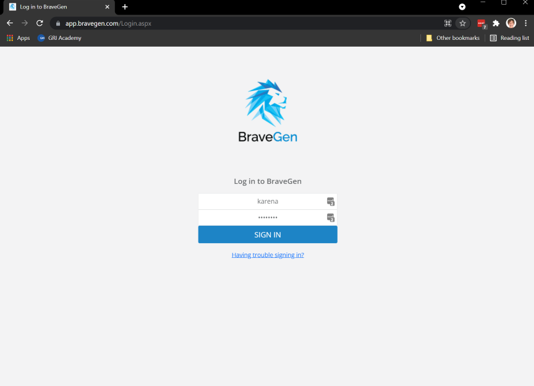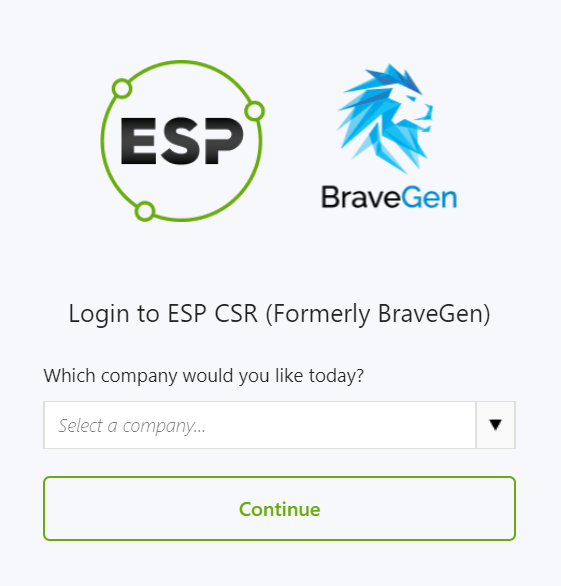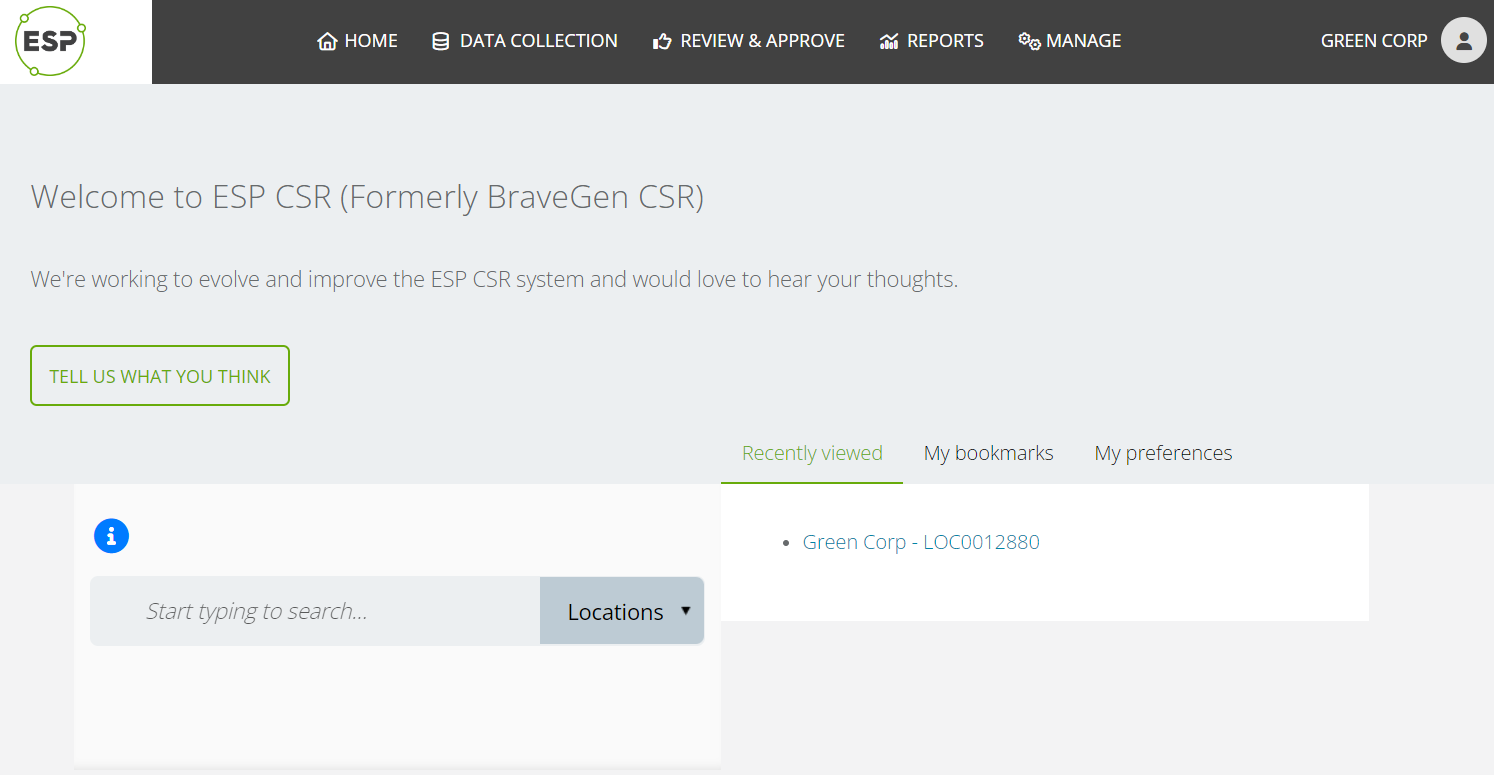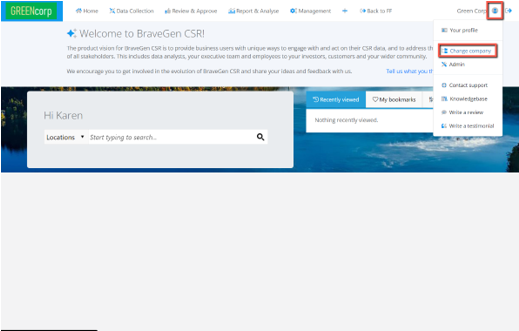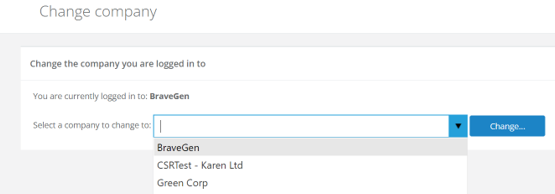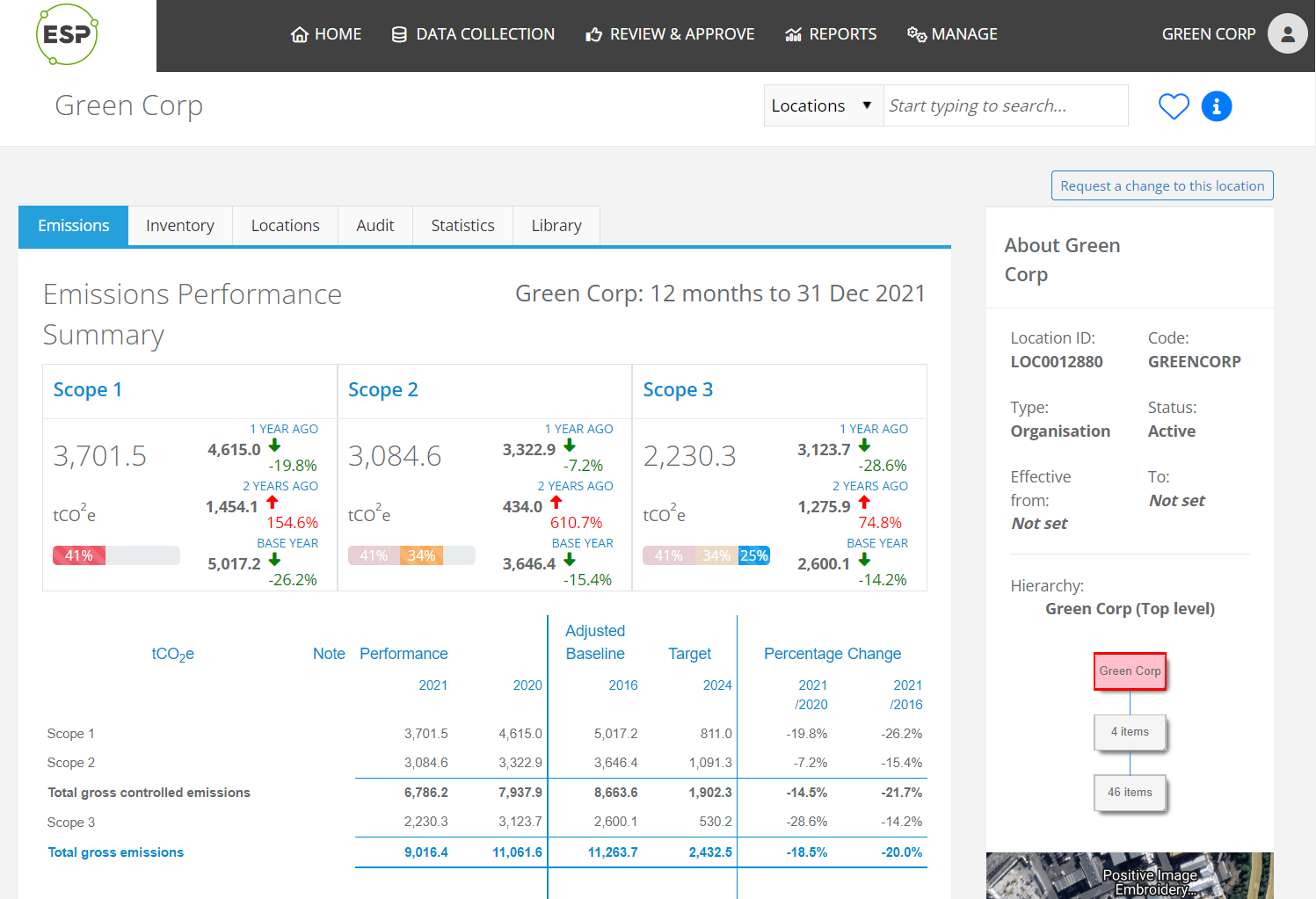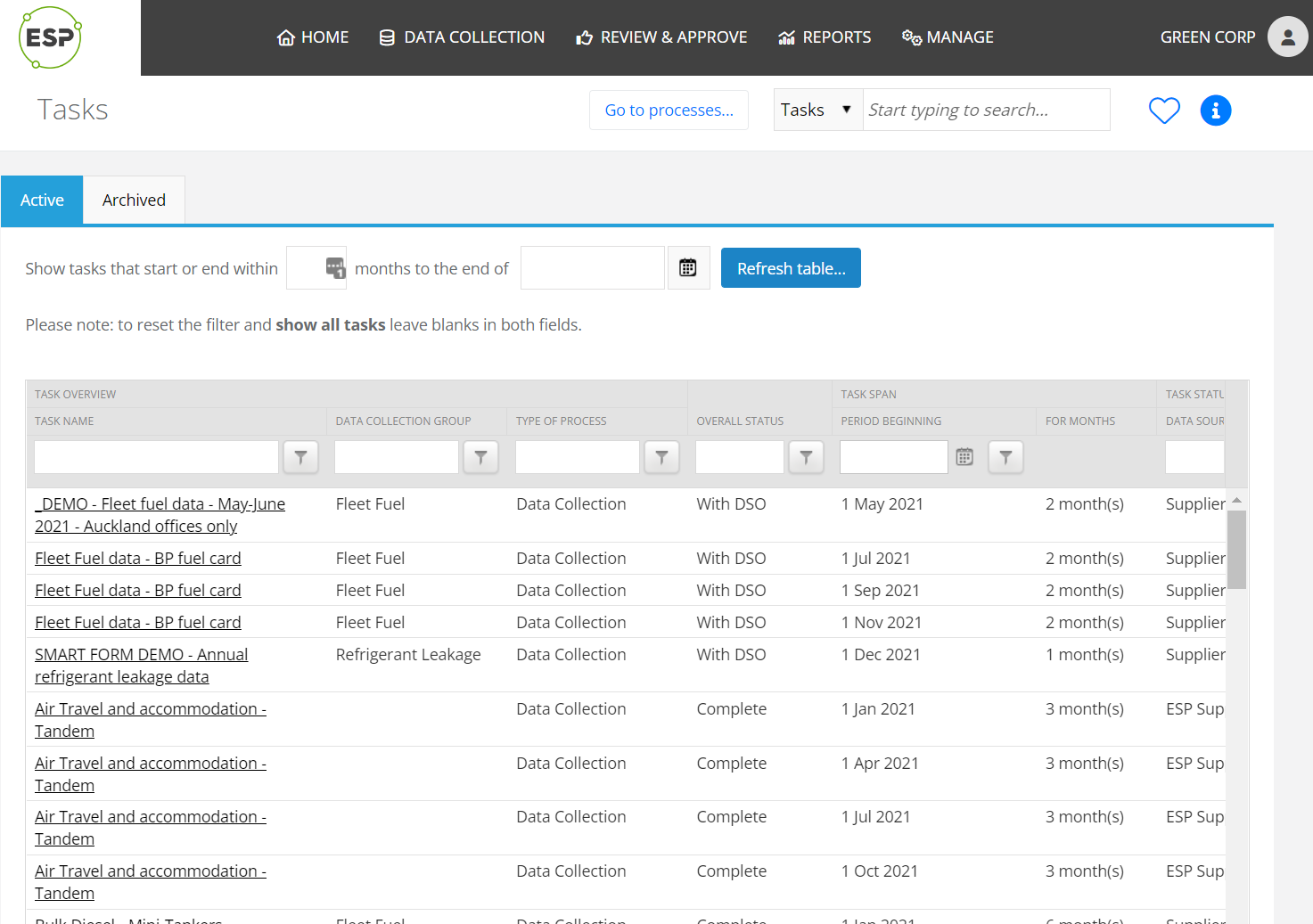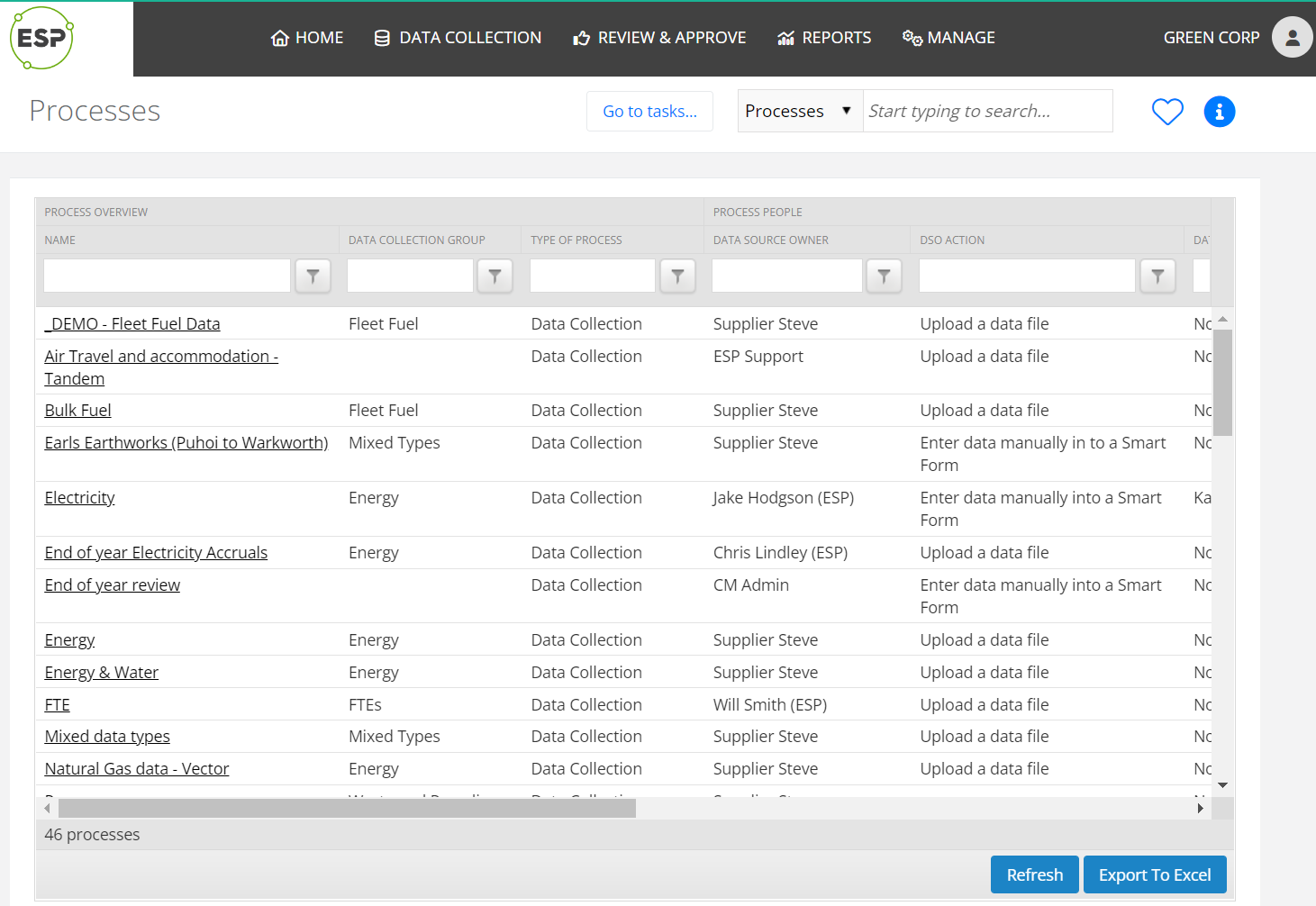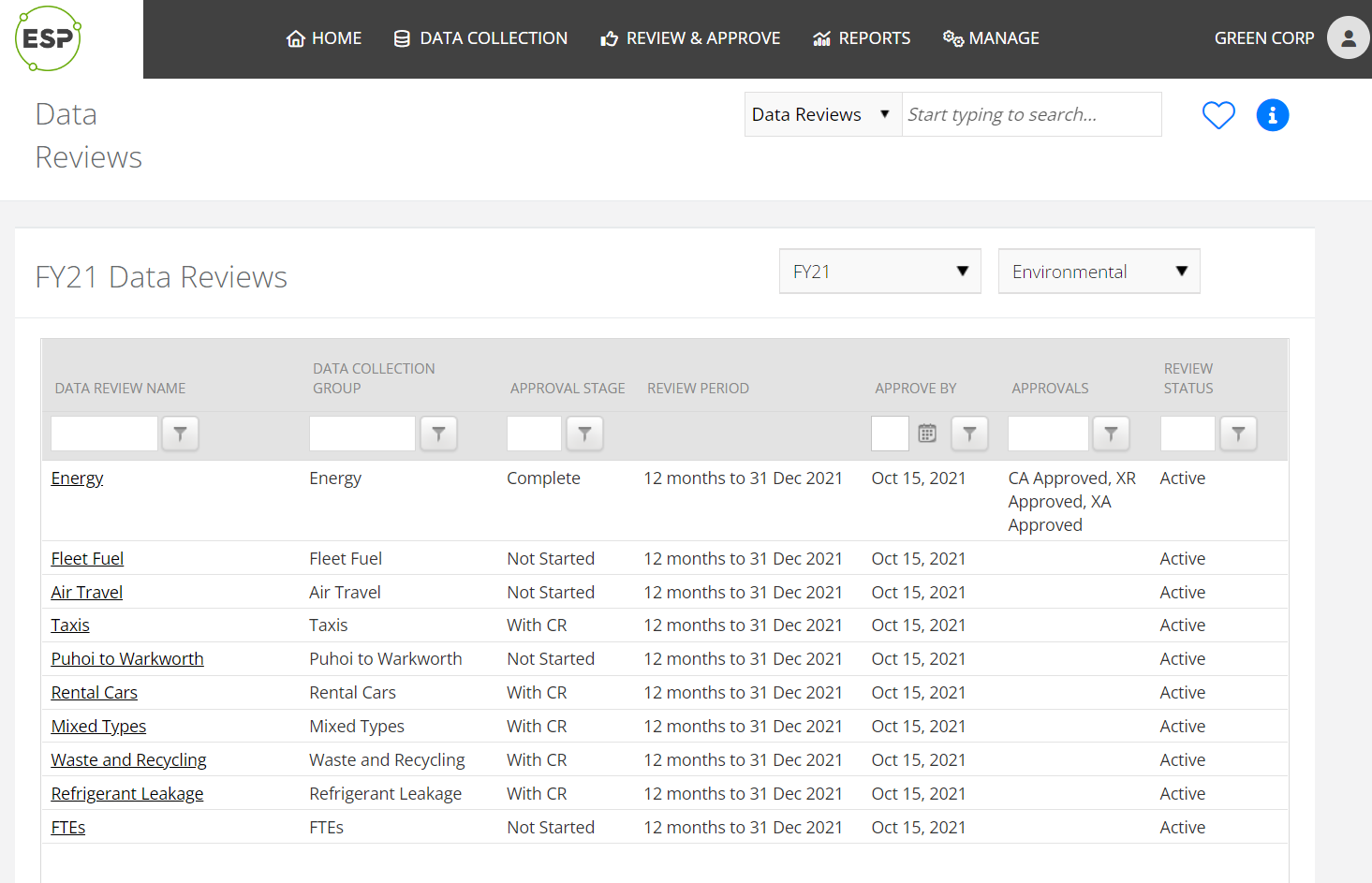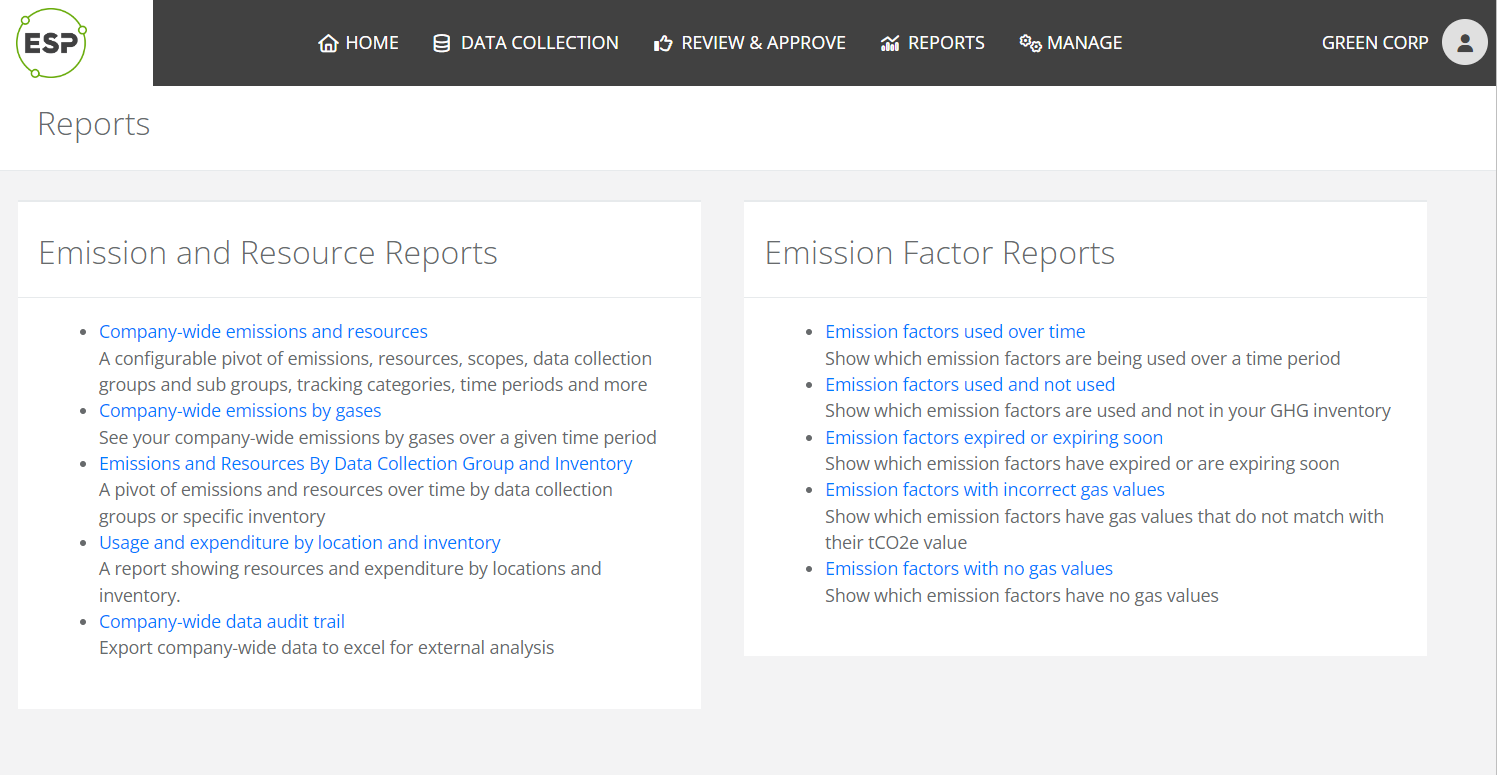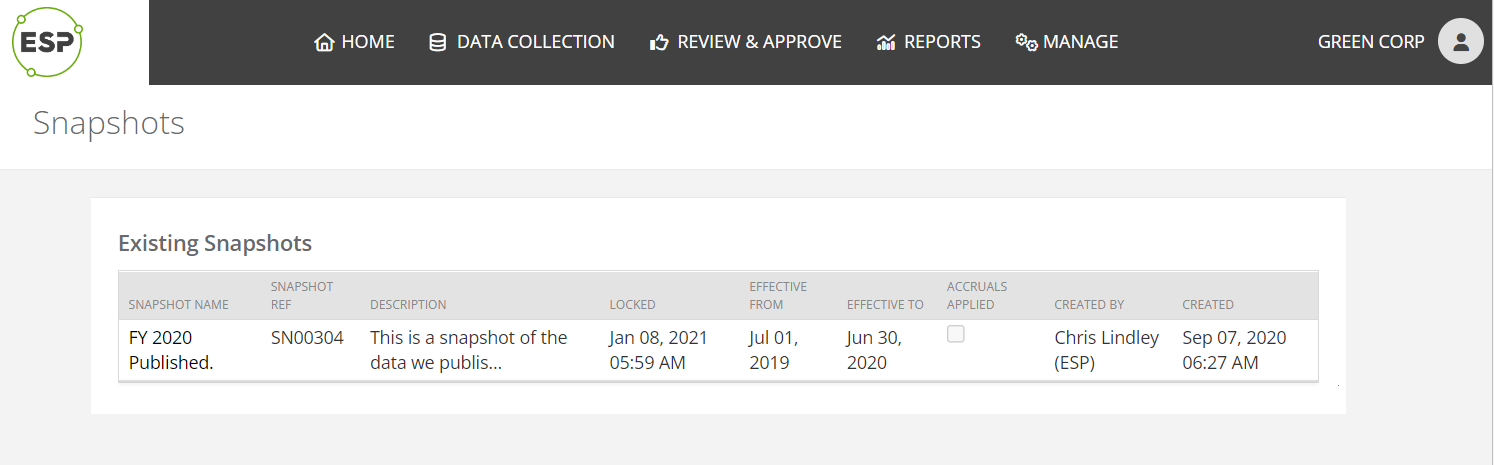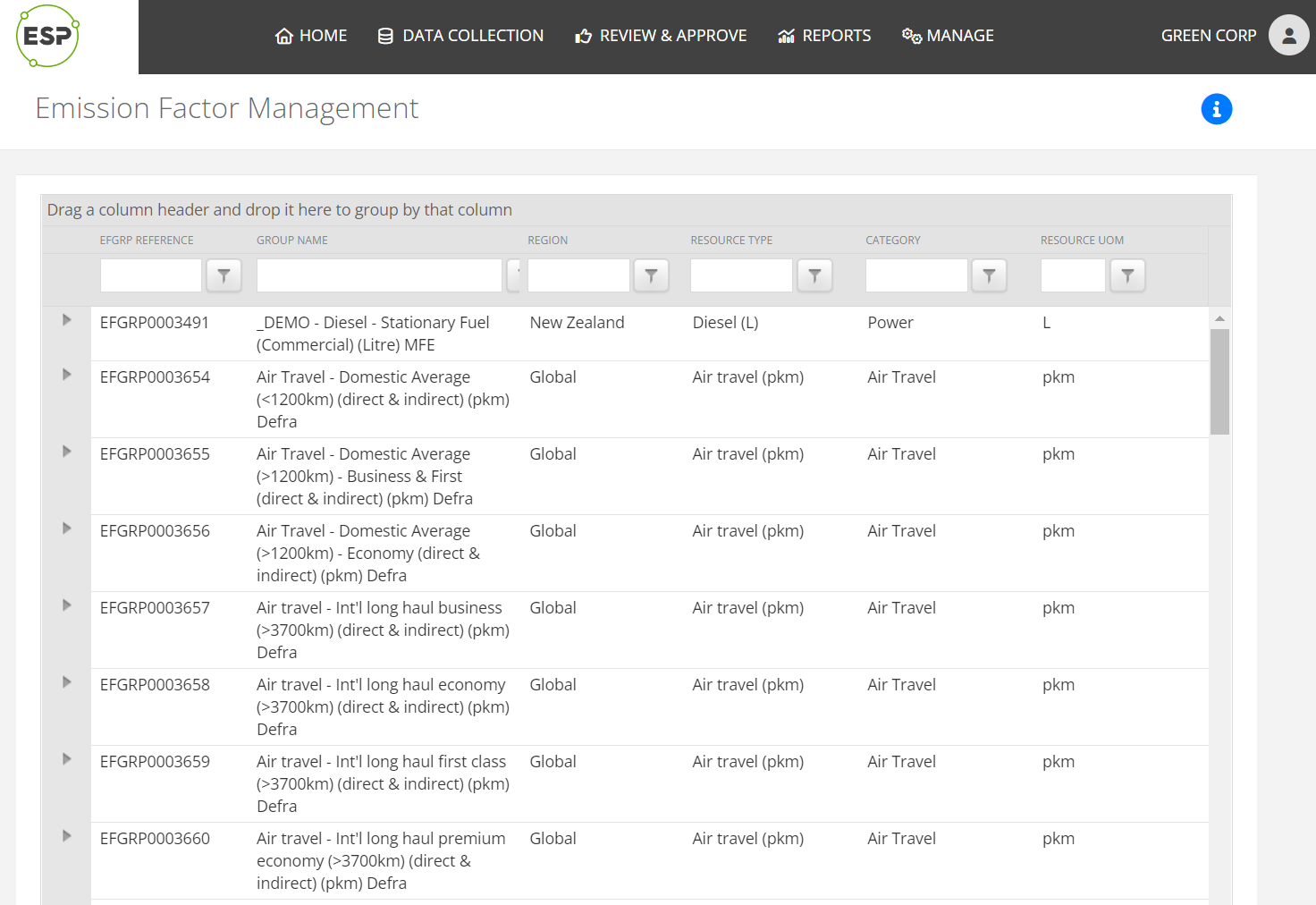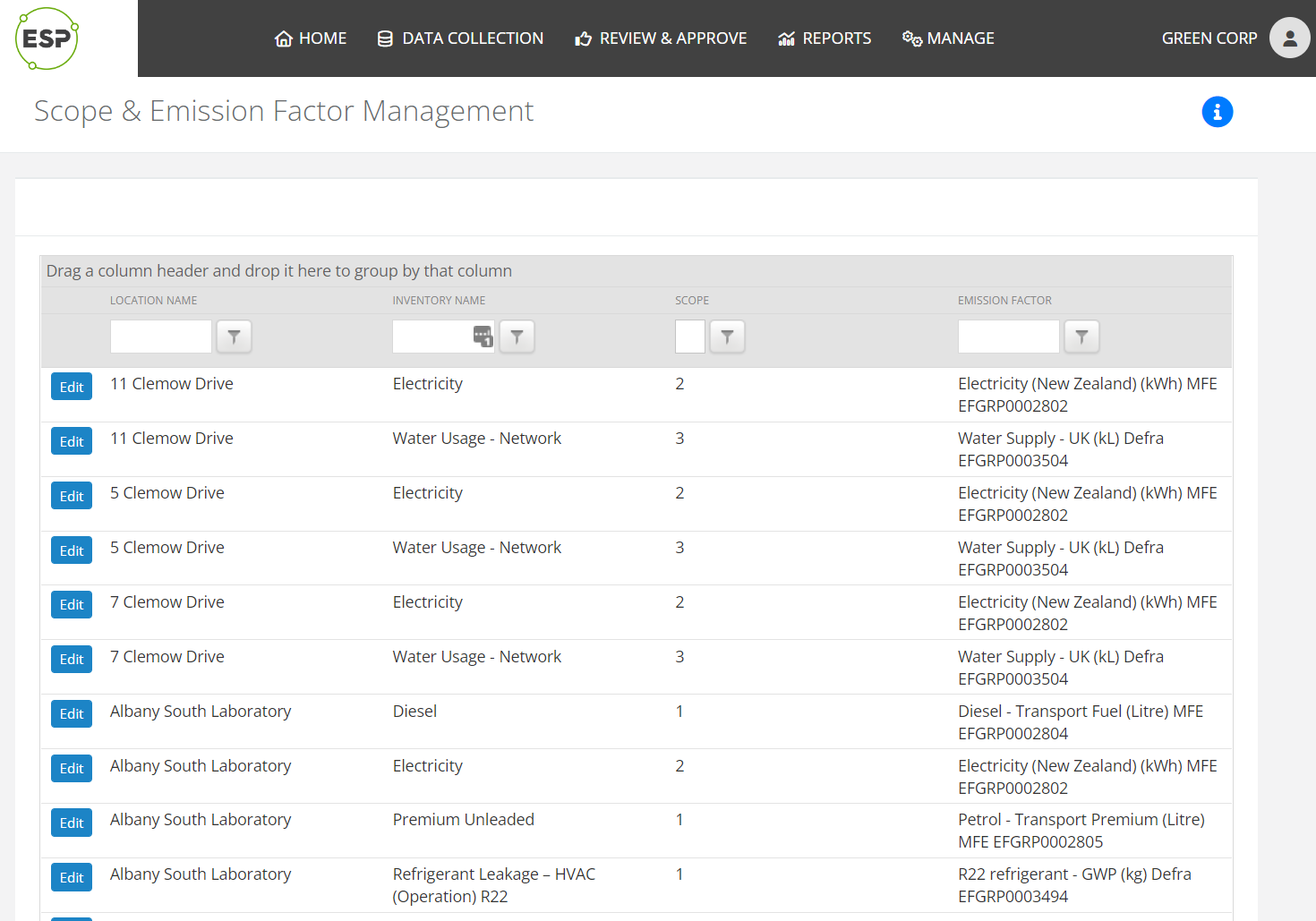Several features of CSR are typically used when conducting an audit. Audits are most commonly carried out at the end of the carbon accounting year but can be done as and when required.
Auditors can use the following features
- Emissions Summary;
- Data Collection (Activity Data);
- Data Reviews (including Review Notes);
- Reports;
- Snapshots;
- Emission Factor Management;
- Scope & Emission Factor Management.
Login
- Using the credentials in the 'Welcome' email, go to Login to ESP CSR.
Switching Profiles
- Auditors with access to more than one client, will be given an option to select a company from a drop-down:
- Click Continue.
- The Home page of the selected client is displayed:
- Companies can also be changed at any time by:
- Click the Profile icon in the top right;
- Select Change company from the menu;
- Click Change.
- Click the Profile icon in the top right;
Below is a quick guide to some of the useful pages in CSR.
A copy of a printable Reference Guide for Auditors & Auditees is available on request from [email protected].
Emissions Summary
View the Location Overview page to see a summary of emissions, emission sources and trends at the ‘parent location level’.
Tabs also provide additional access to:
- Inventory – a list of inventories associated with the current location. Clicking on an inventory item shows more details.
- Locations – allows viewing and selection of any additional client locations created underneath the parent location.
- Audit – allows export of the audit trail report (this will report on the selected location and sub-locations, e.g., if you are viewing a child location, parent location information is not included).
- Library – allows viewing and addition of notes and documents.
To find this, on the menu bar select Review & Approve > Location Overview.
For guidance in using this, refer to related articles.
Data Collection (Activity Data)
View the Processes and Tasks used to upload activity data to inventory.
Processes provide information about how the activity data is collected, uploaded and who is responsible for each step. Templates and other help documentation can be attached.
Tasks are associated with processes and are scheduled for uploading activity data on a regular basis, e.g., monthly, quarterly. They are actioned when the activity data uploading is undertaken. As each stage of a task is completed, the status updates. Documentation and notes can be added as applicable.
To find the tasks feature select Data Collection > Tasks.
To find the processes feature select Data Collection > Processes.
For guidance in using these, refer to related articles.
Data Reviews
View the Data Reviews page. This shows data review groups, e.g., travel, energy etc., Clicking on a group will show activity data for the emission sources within that group.
Once a group is selected, tabs provide access to:
- Data - summaries of monthly data, emissions and historic data.
- Comments and Approvals - notes and documents.
Related Tasks – activity data upload tasks. Clicking on a task shows additional related details, including the upload file.
To find this feature select Review & Approve > Data Reviews.
For guidance in using this, refer to related articles.
Reports
View the Reports page and run/export reports as needed.
The Company-wide data audit trail is particularly useful as allows export of an Excel format file of all locations, inventory, emissions and associated details. This can be used to leverage pivot table functionality in Excel.
To find reports feature select Reports > Reports.
For guidance in using this, refer to related articles.
Snapshots
Snapshots provide a view of emissions by source (inventory) and classification 1 at a point in time. Snapshots are usually created at the end of the carbon accounting year when all activity data has been uploaded.
To find this feature select Reports > Snapshots.
For guidance in using this, refer to related articles.
Emission Factor Management
View the Emissions Factor Management page to see details of current and historical factors (and the source of the factor) used in calculating emissions.
Emission factors are listed in groups, to view details within a group click the > arrow.
To see the gas breakdown within a factor, click on the > factor on an emission factor.
To find this feature select Manage > Emission Factor Management.
For guidance in using this, refer to related articles.
Scope & Emission Factor Management
View the Scope & Emission Factor Management page to quickly see scope and emission factors of inventory.
To find this feature, on the menu bar select Manage > Scope & Emission Factor Management.
For guidance in using this, refer to related articles.
Good to know
- Related articles - most articles provide guidance to features for users with full access permissions to that area. When auditing, it should be noted that access may be restricted. For help with this, contact [email protected].