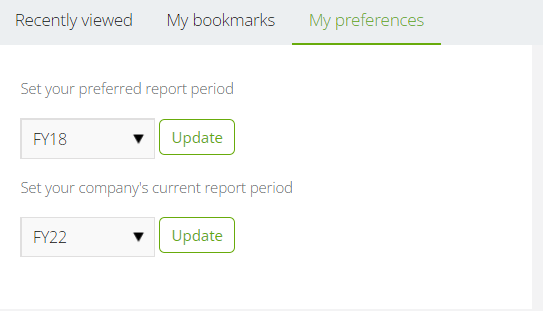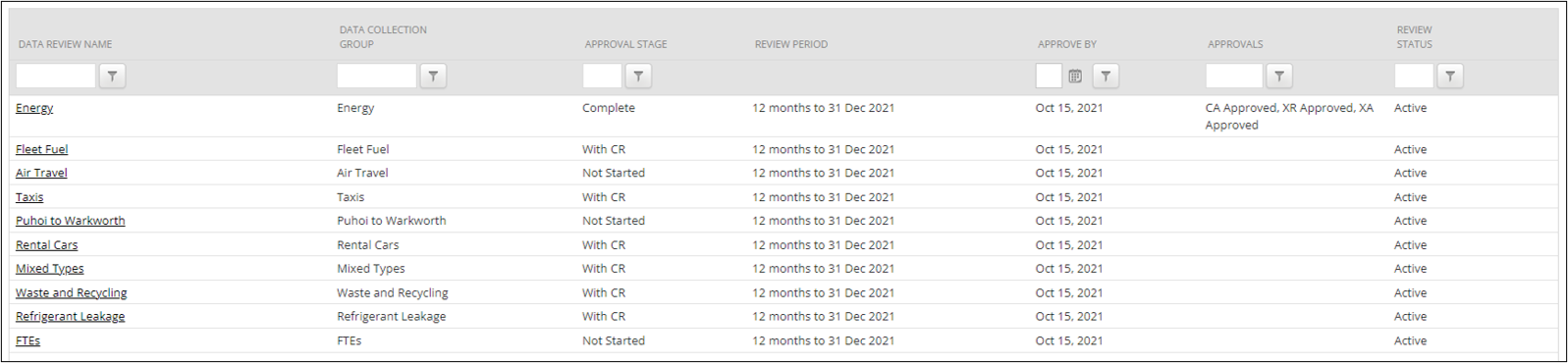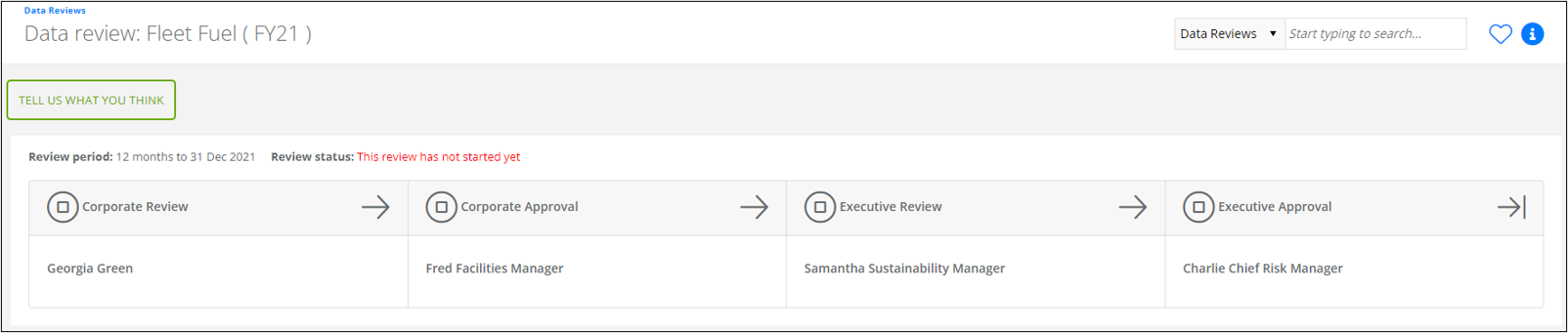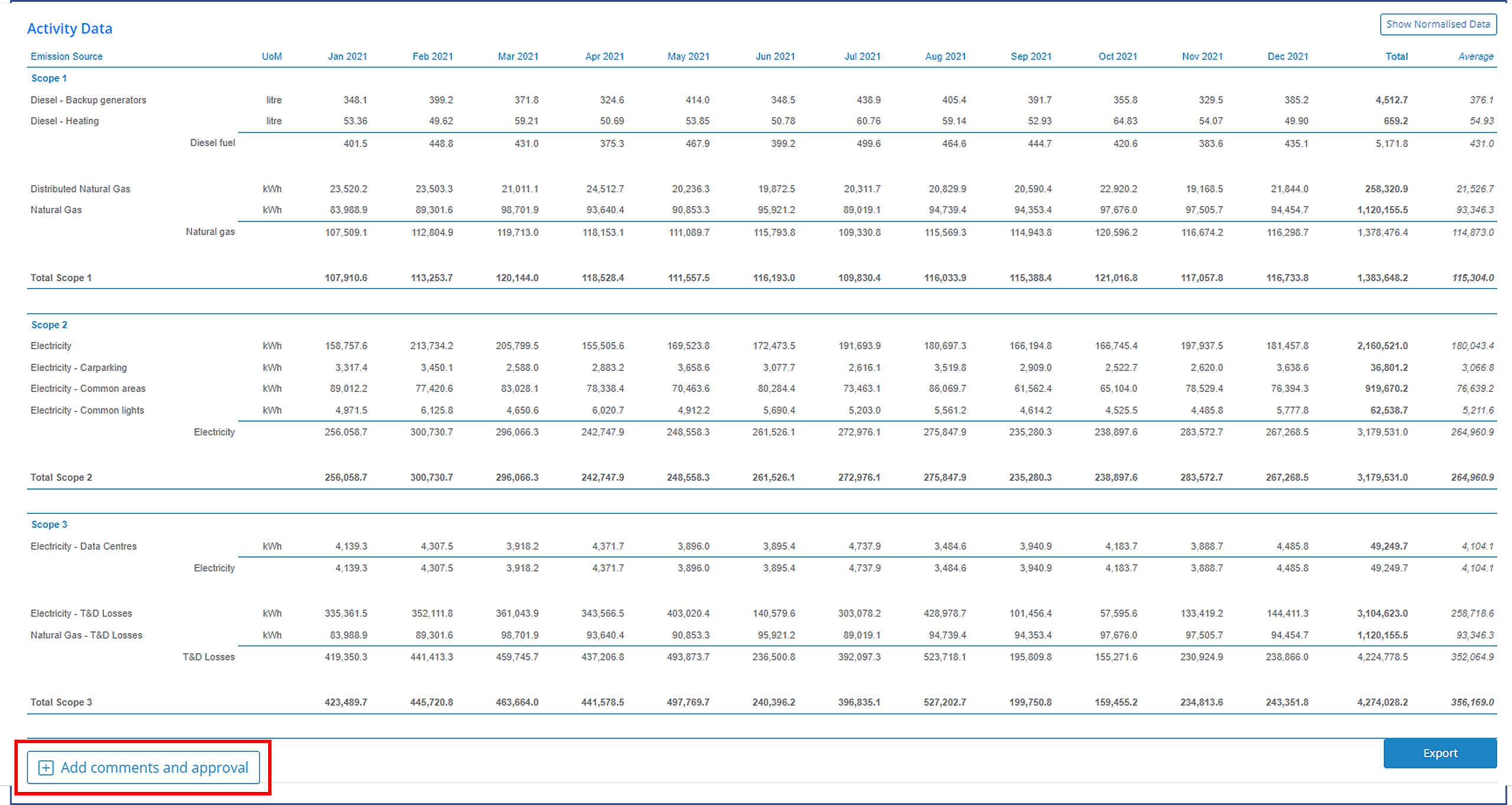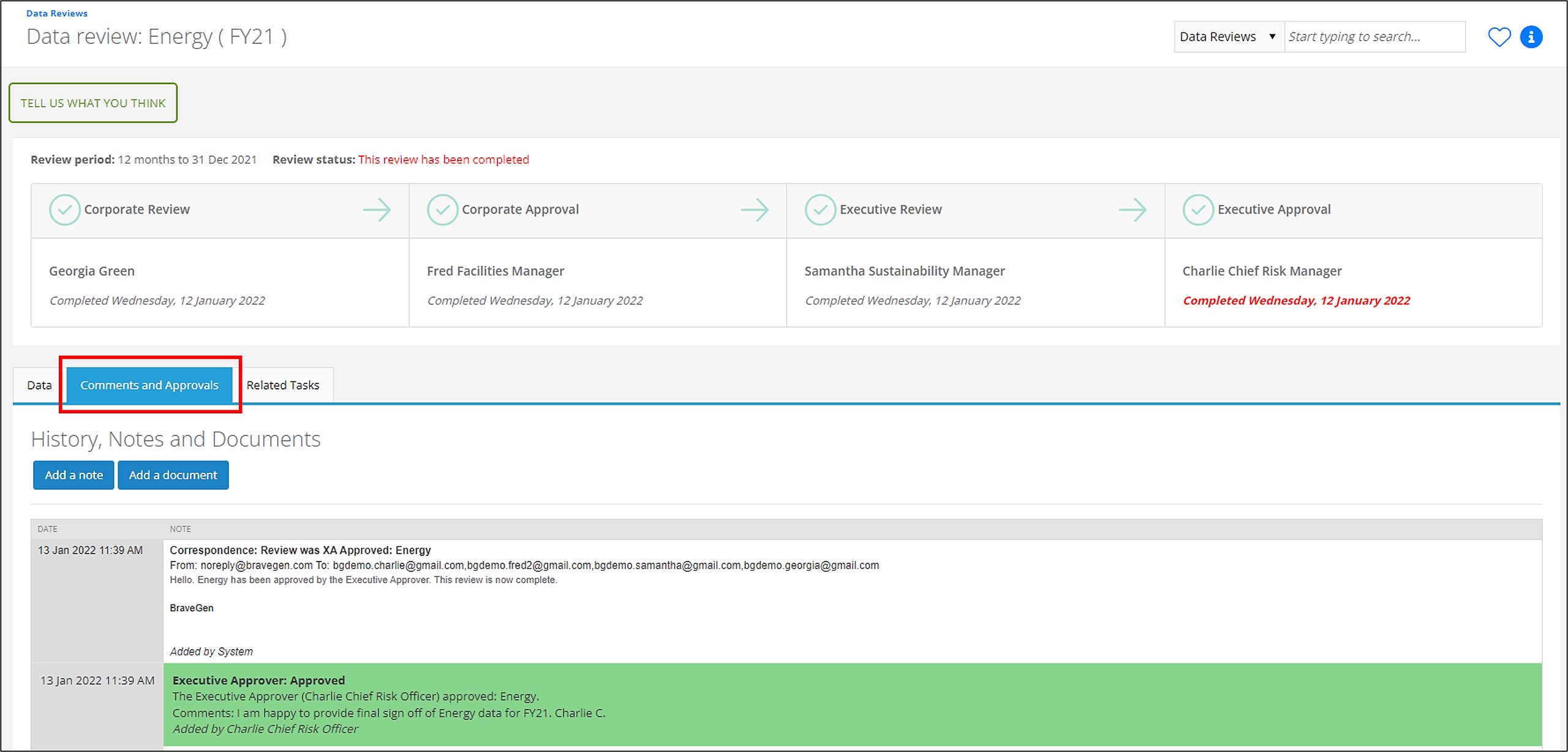Data reviews are useful in creating robust reporting processes. Data reviews display data and tasks in pre-defined groupings which can be used to review and approve the data and data collection tasks at the end of a reporting period.
The data reviews achieve this by associating the data collection groups that inventory and processes are given to the relevant data review groupings.
This allows users to see an overview of data relevant to specific areas of their inventory portfolio and review that data as a whole.
By reviewing and approving data reviews, an organisation can be assured that the data assurance practitioners see that the data has been ratified internally prior to audit.
To find Data Reviews, on the menu bar select Review & Approve > Data Reviews.
Table of Contents
- Overview of Data Reviews
- Completing Data Reviews
- Data Review: Data Tab
- Data Review: Comments and Approvals Tab
- Data Review: Related Tasks Tab
- Managing Data Reviews
Overview of Data Reviews
The Data Reviews page shows a table listing all the active data reviews for the specified review period.
Before selecting the data review needed, a user needs to ensure they have the right data review period and type selected.
- To change the Data Review Period displayed, select the 'FYXX' drop-down.
- The period is created in the Data Review Manager.
- The default period for the data review page can be set on the home page under 'My preferences'. If no report period is chosen, this will default to the company wide report period selected by an administrator.
- To change the Data Review Type, select the 'Environmental' drop-down.
- Most organisations only use the Environmental Data Review Type.
- Most organisations only use the Environmental Data Review Type.
Once options have been selected as needed, the table should show all data reviews that belong to that report period and type.
This table contains the:
- Data Review Name: The name assigned to the Data Review in the Data Review Manager.
The data review name is free text and can be anything the user wishes it to be. - Data Collection Group: The Data Collection Group displayed within the Data Review.
Only one data collection group can be associated to each data review. - Approval Stage: The stage of the Data Review in the data review process.
A user will know when a data review is ready for approval when the status changes from 'Not Started' to 'With CR', signifying all tasks over the selected review period have been completed. - Review Period: The data period for the data is displayed in the Data Review.
- Approve By: The Data Review due date.
- Approvals: Who has approved the Data Review.
Click on the Data Review Name of the Data Review to open it.
Each Data Review is comprised of the three tabs detailed in the following sections.
Completing Data Reviews
When a user selects a Data Review, it will display the Data Review Period selected in the Review Period dropdown at the top of the page.
Below this, users can see the status of the Approval Stage of the Data Review as well as the person assigned to each Data Review Role.
Data Review Roles
There can be up to four roles used in the Data Review Approval Process.
Most organisations will only use the first two.
These roles are defined below:
- Corporate Reviewer (CR): The CR analyses the Data Review, looking for trends and anomalies and explaining these where necessary. The CR needs to understand how the data was collected (the Data Collection Process) as well as organisational norms for the data they are reviewing. The CR can also suggest emission reduction initiatives based on the data they review.
- Corporate Approver (CA): The CA reviews commentary supplied by the CR as well as the data. If the data is acceptable the CA approves the Data Review.
- This is the last stage of the Data Review if the next two roles are not used by your organisation. Once the CA has approved the data, the Data Review will move to the 'Complete' Approval Stage.
- Executive Reviewer or Group Reviewer (XR): The XR needs to understand organisational and market norms for the data they are reviewing. The XR reviews both the CR and CA commentary and analysis and provides their own analysis for the XA.
- Executive Approver or Group Approver (XA): The XA reviews commentary supplied by the CR, CA and XR as well as the data. If the data is acceptable, the CA approves the Data Review.
Each reviewer and approver can view the following Data Review tabs to help assess the inventory (these are discussed in further detail later):
- Data.
- Comments and Approvals.
- Related Tasks Tab.
Data Review Approval Stages
There are up to six Data Review Approval Stages depending on the Data Review Roles used by your organisation. Most organisations will only use the first three. These stages are:
- Not Started: Data Reviews with this status have open tasks against them. Once all tasks for a Data Review are complete it will move to the With CR Approval Stage.
- With CR: At this stage, the Corporate Reviewer analyses the data in the Data Review.
- With CA: At this stage, the Corporate Approver analyses and approves the data in the Data Review.
- This is the last stage of the Data Review if the XR and XA roles are not used by your organisation. Once the CA has approved the data, the Data Review will move to the 'Complete' Approval Stage.
- With XR/GR: At this stage, the Executive Reviewer analyses the data in the Data Review.
- With XA/GA: At this stage, the Executive Approver analyses and approves the data in the Data Review.
- Complete: Once the Executive Approver has completed all analyses and checks the review is complete, and the data can be handed to an assurance practitioner.
Data Review Notifications
When a Data Review moves into a new Approval Stage the system sends the assigned user an email notification letting them know there is data waiting for them.
If, for any reason, the data is not approved, the approver can revert the Data Review to the previous Approval Stage by declining the review.
Data Review Commentary and Approval Stages
At each Approval Stage, the reviewer or approver can perform one of the actions below by selecting the Add comments and approval button.
This button appears at the bottom left of the Data Tab regardless of the part of the page you are viewing.
- Commentary: Used to add pertinent information to the Data Review for the next Approval Stage.
- Approve: Moves the Data Review to the next Approval Stage.
- Decline: Moves the Data Review to the previous Approval Stage.
- Issue: Used for highlighting inaccuracies or flaws in the data, data collection process or reporting.
- Recommendation: Used for suggesting areas for improvement in data collection methodologies or reporting.
To add one of the above, select the Approval Action from the drop down and click the Continue button.
Data Review: Data Tab
The Data Review opens on the Data Tab.
This contains the activity data and GHG emissions for all inventory assigned to the Data Collection Group associated with that Data Review.
This data is displayed as the sum of all activity data/emissions uploaded against all inventory with the same name.
For example, if your organisation has an 'Electricity' inventory assigned to the Data Collection Group 'Energy' at each of its five offices, the activity data for all 5 offices will be displayed in the 'Electricity' line of the Data Review.
There are nine tables on the Data Review Data Tab. Each of these tables contain information required by the reviewers and approvers to move the Data Review through the Approval Stages. A list of tables can be found below.
Each table shows all inventory by scope and data collection subgroup unless stated below:
- Activity Data: The table shows the activity data uploaded to the system for the Data Review Period. The total activity data per month is displayed at the end of each scope section.
If inventory has a normalisation unit, it can be toggled to that unit by clicking the 'Show Normalised Data' button. - Activity Data Pivot: A pivot table of the data in the Activity Data Table.
This can be opened or closed using the Show/Hide this activity data pivot table' button. - Emissions (Tonnes CO2e): The table shows the total GHG emissions calculated from the activity data for the Data Review Period.
- Activity Data (Historic): The table shows activity data for the previous five Data Review Periods.
- Activity Data (Historic) Pivot: A pivot table of the data in the Activity Data (Historic) Table.
This can be opened or closed using the Show/Hide this historic activity data pivot table' button. - Emissions (Tonnes CO2e) (Historic): The table shows the emissions calculated from activity data uploaded to the system for the previous five Data Review Periods.
- Emissions (Historic) Pivot: A pivot table of the data in the Emissions (Tonnes CO2e) (Historic) Table.
This can be opened or closed using the Show/Hide historic emissions pivot table' button. - Emissions Breakdown by Gases: Shows all emissions for all inventory sorted by scope. The total tCO2e, basic gas breakdown (CO2, CH4, N2O, Other) and emission factor used to calculate tCO2e are shown.
All gases are shown in kg and tonnes. - Emission Factors: List of all emission factors assigned to the inventory in the Data Review, including units and sources.
If an inventory item is missing an emission factor, there will be a red highlighted message next to that inventory explaining this.
Data Review: Comments and Approvals Tab
This tab contains three tables which represent a log of all activity associated with the approval process of the data review. these are listed below.
- Notes Table: Contains a log all the notes and approvals created during the approval process on the Data Tab. It also shows correspodence sent to the CR, CA, XR and XA by the system. These are displayed in reverse chronological order.
- Users can add additional notes by clicking the 'Add a note' button. These notes can be used for additional clarification/ supporting documents for the Data Review.
- Documents Table: Contains any additional documents uploaded to the Data Review as supporting material. This can include email correspondence clarifying data queries, process documents, etc.
- Users can add additional documents by clicking the 'Add a document' button at the top of the Notes Table.
- Approval Stage Table: Log of Approval Stage Changes for the Data Review.
Data Review: Related Tasks Tab
This tab shows all of the tasks created within the data review period for the associated data collection group.
All of the data collection methodologies and any files or changes made to activity data via the tasks can be found here.
If any Processes were archived during the Data Review Period, these will appear in the Archived tab.
This can occur when a supplier changes and a new process needs to be created for collecting activity data.
Managing Data Reviews
Data Review Management is detailed here.