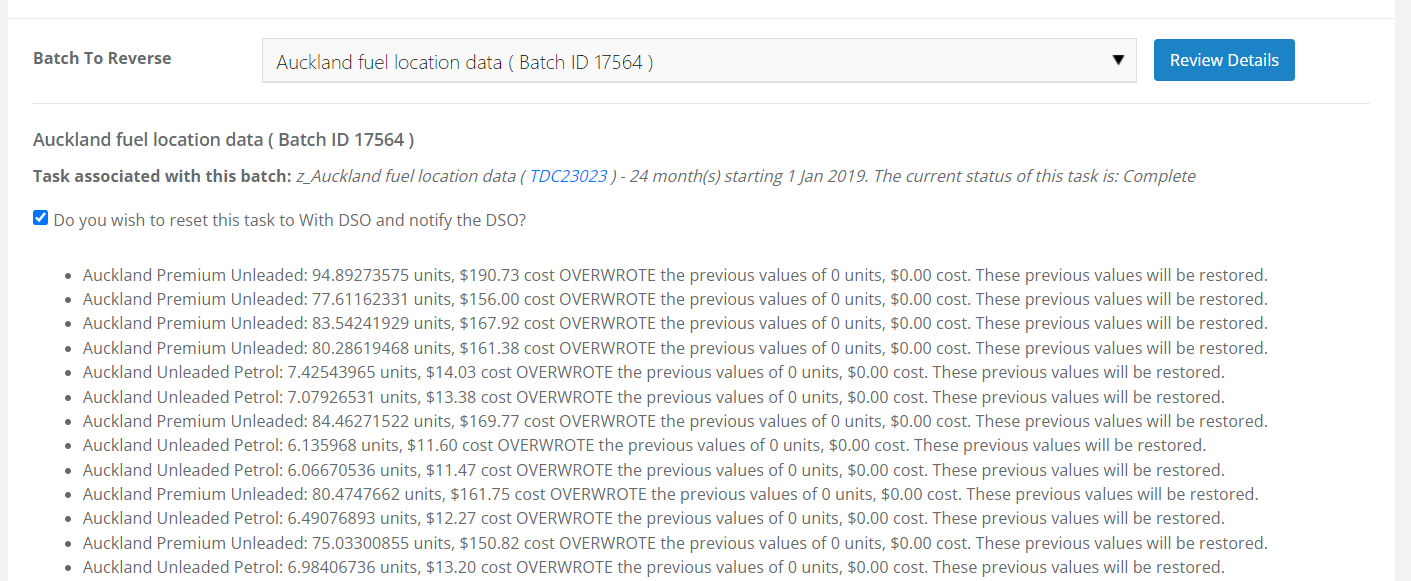This feature allows reversal of a batch while maintaining a full audit trail.
Batch reversals can only be used for activity data files uploaded via the Data Collection > File Uploads or Smart Forms feature.
The batch reference for an uploaded activity data file can be found on the batch history, or the history of any Inventory or Task.
For more details, refer to the related article Tasks.
This feature enables the:
- Review of batch details.
- Reversal of the batch, i.e., removing the activity data.
- Ability to reset the task to with DSO.
- Ability at add comments (for auditing).
To find this feature, on the menu bar select Data Collection > Batch Management > Batch Reversal.
Quick Guide
- From the Batch to Reverse drop-down, select the appropriate batch and click Review Details.
- Batches are displayed sorted by the batch reference, e.g., Batch ID 12345, with the most recent uploaded and approved activity data files at the top.
- If a task is closed or no longer with the Data Source Owner, i.e., status is not With DSO, a check box will appear giving you the opportunity to reset the task and notify the DSO.
- The page will display a list of the activity data that was uploaded.
- It is best practice to review these and verify the correct batch has been selected.
- To cancel the reversal, click Cancel This Reversal.
- Add Comments explaining the reason for reversing the batch.
- It is important to do this for auditing.
- Click Confirm these changes....
- A message is displayed that the reversal was successful:
- Click Start again to reverse another batch.
Good to Know
- If, when a batch is selected a message is displayed that there are no transactions (activity data), it is likely the batch has not yet been approved via the Data Collection > Quarantine feature.
- Batches still in quarantine can be declined using that feature. If declined, activity data will not be uploaded to the system. Refer to the related article Quarantine.
- If the option to reset this task is not selected, the task status can be manually updated via the task view page. Refer to the related article Tasks.