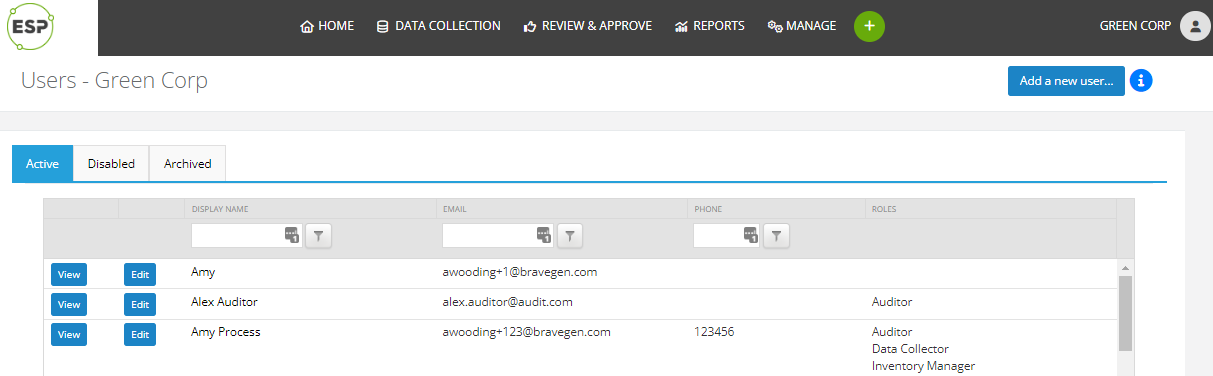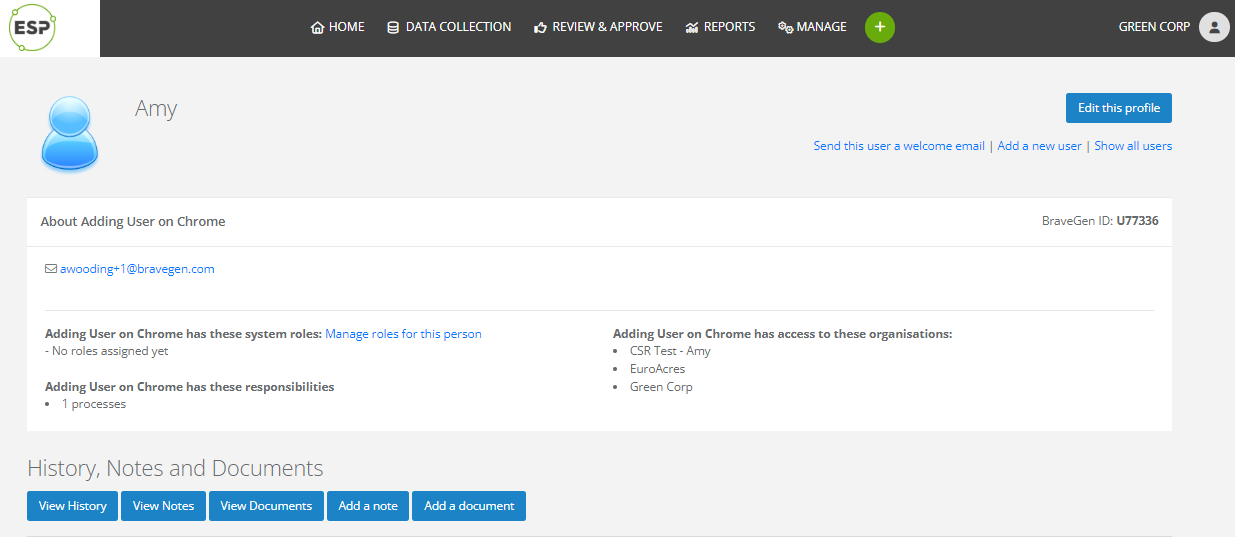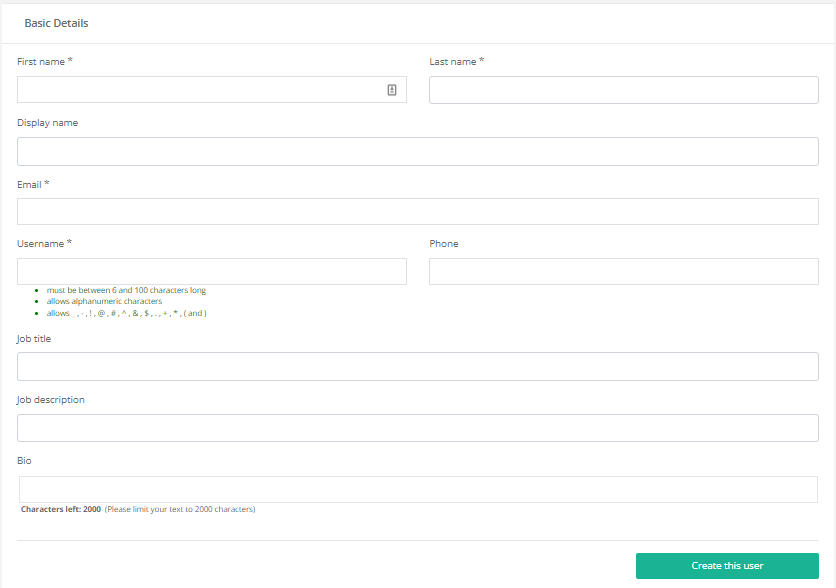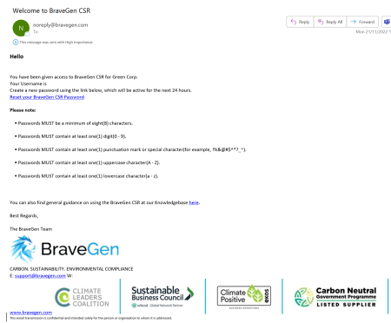The Users page shows all users that exist within one company.
To find this Page, on the menu bar select Manage > User Management > Users.
This page provides three tabs broken into user statuses:
- Active: Active users in CSR.
- Disabled: Disabled users in CSR.
Disabled users will not have system access. You will still be able to see them in the main user list, but they cannot be added to processes, tasks, data reviews etc. - Archived: Archived users in CSR.
Archived users will not have system access and will not appear anywhere other than in the Archived users list.
The following can also be found on the Users page:
- View a user profile.
- Edit a user profile.
- Disable or archive a user.
- Add a new user.
- Send a user a welcome email (not applicable to SSO).
View a user profile
- Go to the Users page.
- From the user list, select View next to a user to view their profile.
Edit a user profile
- Follow the steps for View a user profile.
- Click on Edit this profile OR.
- On the Users page, click Edit next to the username;
- Modify as required and click Update details.
- In addition to updating basic details, if required, the following functions can also be accessed here:
- Click Reset password to generate a new password and notify the user;
- Update username and click Update username;
- Disable a user by clicking Disable Account;
- Archive a user by clicking Archive Account; - Click Back to profile.
Add a new user
- On the users page, click Add a new user...
- Complete the details and click Create this user;
Send a user a welcome email
This function sends the user an email welcoming them to the CSR system and will provide their username, a password reset link and a log in page link.
- Follow the steps for View a user profile;
- Click Send this user a welcome email;
Email example:
Good to know
- To access this feature, the logged in user must be assigned the role of User Manager or Company Administrator.