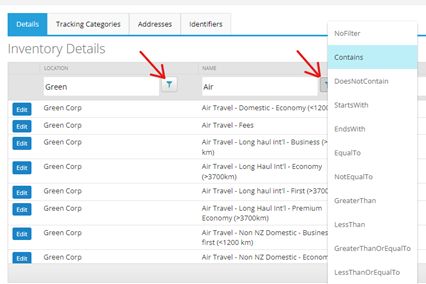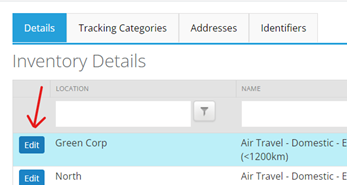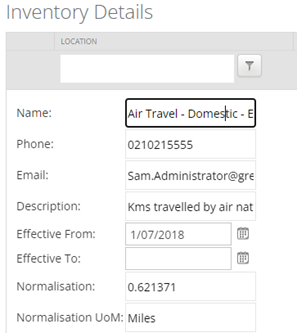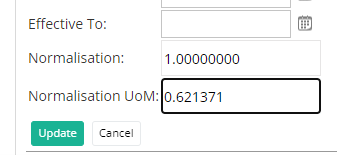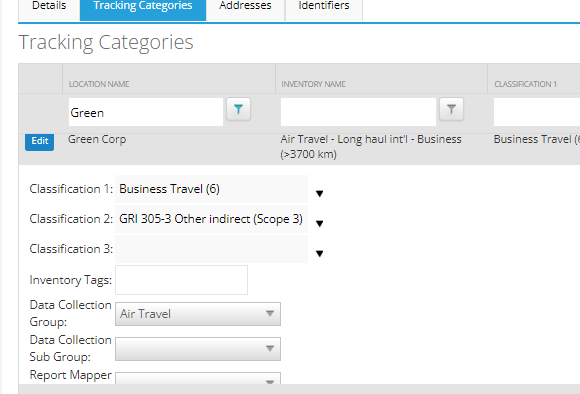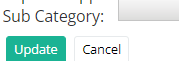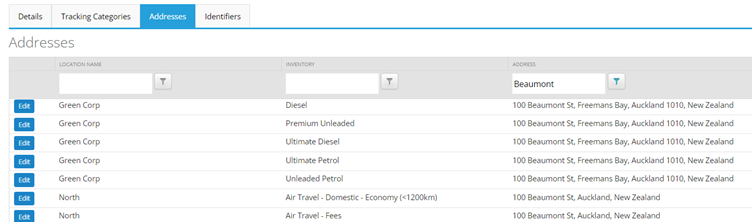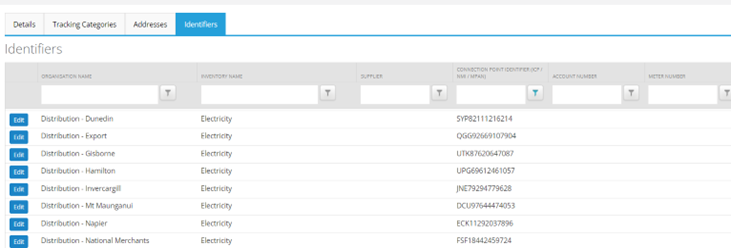This feature is used for updating attributes on the inventory, such as basic details, tracking categories, addresses and identifiers.
The Location Management page is useful for quickly editing a few locations without the need of making changes in bulk.
Bulk Changes to locations should be done using the Inventory Smart excel template.
You cannot create new inventory through the Inventory Management tool.
To find this feature, on the menu bar, select Manage > Inventory Management
Table of Contents
Overview of Inventory Management
The Inventory Management tabs provide a quicker means of updating inventory when numerous updates are required across many inventory items.
On these tabs, use the grid's sort, filter and group functionality to quickly find the inventory items that require updating.
Details Tab
On the Details tab, click the Edit button to view the basic details:
You are able to edit:
- Inventory name
- Contact details of a person who manages the related data
- Description of the inventory
- Effective From and Effective To dates
- Normalisation factor
- Normalisation unit of measure
Once updated, click Update to save or Cancel to remove changes.
Good to know
- The only details that are required are Name and Normalisation (the latter automatically defaults to 1.00).
Tracking Categories Tab
The Categories tab contains three report category types (categories) and two data collection group classifications (group and sub-group).
Entering categories for your inventory enables you to review and report on your GHG emissions based on those categories.
To edit an inventory category, click the Edit button:
Categories need to be pre-defined in your system Settings. Only these pre-defined values will appear in a drop-down menu to select from when updating your inventory category.
Once updated, click Update to save or Cancel to remove changes.
Good to know
- Data Collection Groups are required as they are used in Data Reviews.
- Other categories are not required but are recommended as they are used for grouping data for reporting.
- Data Collection Groups and categories need to be added in Manage > Settings > Categories & Defaults tab for them to appear in the dropdown.
Addresses Tab
The Addresses tab contains inventory names and address details for all your inventory items loaded in ESP CSR.
To edit an inventory’s address, click the Edit button.
Once updated, click Update to save or Cancel to remove changes.
Good to know
- Inventory addresses are not required but may be useful if you have multiple inventories with the same name at different addresses. Building locations can be used as well, e.g., second floor, office 212.
Identifiers Tab
The Identifiers tab contains location, inventory and supplier names. In addition, there are four identifier columns for unique identifier entries such as ICPs, meter numbers or general ledger account numbers.
Good to know
- Inventory identifiers are usually unique to the inventory item they are assigned to.
- Inventory identifiers are not required but may be useful in order to match unique identifiers contained in activity data files (such as invoices) to inventory items in the system when uploading data.
- Identifier column headings can be customised your system Settings > Categories and Defaults page.
- Inventory identifiers can be used to map data in file uploads