The Data Automation Manager is used to automatically copy values from one inventory to another.
To find this tool:
- On the menu bar select Data Collection > Automation Tools
- In the Data Automation Manager box, click Use the Data Automation Manager.
Quick Guide
To use the Data Automation Manager:
1. To create a new automation, select Add new Auto Update at the bottom of the automation grid.
2. This will display a box as below:
- The source is the inventory you want to copy from
- The destination is the inventory you want to copy to
- The multiplier can be used if you do not want the whole figure copied
- You can select what information needs copying from the source by ticking Update Units, Cost and Comments
You will always want to ensure Update Units is ticked, otherwise the automation won't work - Click Enabled to enable the automation going forward.
3. Click Insert to create the automation.
Good to know
- You can update the automation by selecting the pencil icon in the data automation grid to the side if an automation
- You can delete the automation by selecting the X icon next to the automation
- In the Destination and search dropdowns, you can search for any Inventory by typing in text box any of the following information:
- Location Name
- Location ID
- Inventory Name
- Inventory ID
-
If automation tools are not accessible, they may need to be enabled.
Only Company Administrators can do this.To enable the automation tools, please follow the below steps:
- On the menu bar, select, Manage > Settings.
- On the Company settings find Data Automation: Enable tools.
- Click the pencil icon to edit, update value to True and click Save.