User Locations Permissions allows Company Administrators to restrict user access to CSR by location within the Location Overview, Location Management and Inventory Management pages.
To find the User Locations Permissions page, select Manage > User Management > User Locations Management in the top menu.
Before restricting users to certain locations, users must be assigned at least one of the following roles to allow access to the Location Overview Page:
- Organisation Manager;
- Property Manager;
- Inventory Manager.
Please note: This role does not restrict access to locations within reports on the reports page. if a user has access to the Reports page, they will see all available data.
Please note: Users will also be able to see all emissions data on the location overview page of any location below the location selected in the hierarchy. However, users will not have access to those locations below in the hierarchy unless selected on the User Locations Management page.
For more information on user role permissions, click here.
To restrict a user to a location:
- Go to Manage > User Management > User Locations Management.
- Click Add permission.
- Select the user you want to create access restrictions for.
- Select the locations the user needs access to in the location dropdown.
More than one location can be selected. - Click Save or Cancel to exit without making changes.
Things to Note:
- Users need to have all locations in the hierarchy they should have access to selected in the User Locations Management page.
- Users with location permissions will have a new tab called My Locations displayed on the home page. This will show a list of the locations a user has access to in alphabetical order.
If the list is extensive, there will not be room to display all locations on this tab (refer to My Locations below).
- In the Review & Approve menu dropdown, Location Overview is now replaced by My Locations.
This page contains a table of all locations the user has access to. - If a user tries to view a location they do not have access to, a message is displayed:
If this is incorrect, please contact your company administrator or [email protected] for help.
- Company Administrators and Organisation Managers are able to make changes to these permissions.