BraveGen CSR provides the ability to record Community Investment (CI) related activity and projects and gauge the effect and success that these projects and activity have on your business and the community.
On this page
- About Community Investment (CI) Projects and Activity
- Recording CI Related Activity
- Importing CI Related Activity
- Project and Activity Reports
About Community Investment (CI) Activity and Projects
Companies are becoming increasingly involved in the community through a range of different methods. These methods include cash contributions, in-kind support and charitable gifts to name a few. There are several models available for businesses to evaluate, measure and report on this activity, which is commonly referred to as Corporate Community Involvement (CCI) or Corporate Community Investment (CCI). These models are intended to improve understanding of the effects this activity has on both the business and the recipient of the contributions.
BraveGen CSR provides tools to record, manage and report this information in a way that can be adopted to familiar models like The London Benchmarking Group (LBG) model.
Community Investment (CI) Projects and Activity
BraveGen CSR provides tools for managing simple CI related "activity" such as one-off cash donations as well as more complex and involved "projects" that may involve different kinds of contributions (e.g. in-kind support and other resources) and an ongoing commitment between the business and community organisation or project.
BraveGen CSR provides a common set of data elements for measuring the inputs and outputs of both "activities" and "projects". These include:
- Why - The motivation for community giving (Charitable gifts, community investment and commercial initiatives in the community)
- What - The subject focus of the activity (e.g. Education, health, environment)
- Where - The location (e.g. the site, region, country) of community investment
- How - How the contribution is made (e.g. Cash, time, in-kind (and for the purposes of accounting, the management costs))
- Who From - Who is making the contribution (e.g. the subsidiary/business unit/department/cost centre)
- Who To - Who is receiving the contribution (e.g. the organisation, program or project)
- How much - How much is being contributed (e.g. the value in terms of cash, time, quantity of goods or services)
- Leverage - Cash value of contributions by other external partners made possible by the activity
- Community Benefits - The benefits the project brought to the community
- Business Benefits - The benefits the project brought to the business
All CI related activity begins as a "CI Activity" recorded in the Community Investment page in BraveGen CSR (refer to the section below on Recording CI Related Activity).
Community Investment (CI) Projects
Once the CI Activity is in the system it can be promoted to a CI Project by clicking the "Is a Project" checkbox in the CI Activity grid. A CI Activity item in the grid would be promoted to a CI Project when you require more information to be stored about that project. This could include
- correspondence, notes, tasks, goals and documents related to the project,
- an audit trail of all changes and updates made within the project,
- links to community organisations that fit with your CCI strategy (refer to the Feature Roadmap below for more information on this)
- comparisons with other specific CI projects in relation to community and business benefits, and
- case studying a project for marketing purposes.
Recording CI Related Activity
Community Investment is located at Main Menu > Data Collection > Community Investment
Creating a new CI Activity
To record a CI Activity in BraveGen CSR click the "Add a CI Activity..." button at the bottom of the CI Activity Grid.

Fill in the form that appears in the grid. Below is a description of what each field is about (These descriptions also appear when hovering your mouse over the column headers):
- Activity Date - The date you wish the value of the activity to be recorded
- Is a Project - This is obsolete
- CI Activity ID - A unique, system generated reference ID for each activity
- Activity Name - A brief name of the activity e.g. IT support for Anytown school
- Contribution Description - A description of the contribution made e.g. Provided computer equipment, installation and support
- Comments - General comments about the activity
- Responsible Party - Business unit or department responsible for the administration of the contribution
- Responsible Person (Internal) - Name and contact details of the person within your business who is responsible for the administration of the contribution
- Benefiting Organisation - The Who To. Name of the recipient (E.g. person, organisation, project) of the contribution
- Responsible Person (External) - Name and contact details of the go-to person within the organisation receiving the contribution
- Contribution Category - The Why. A drop down list of default categories describing why the contribution is being made (E.g. charitable gifts, community investment, commercial initiatives in the community). This list can be modified to your own requirements
- Subject Focus - The What. A drop down list of default subjects of what the resources are spent on (E.g. education, the environment, the arts etc). This list can be modified to your own requirements
- Contribution Method - The How. A drop down list of default methods of how contributions are made (E.g. Cash, time, in-kind). This list can be modified to your own requirements
- Location - The Where. The site, region or country the contribution is made to
- Source of Contribution - The Who From? What business unit, department, subsidiary, cost code made the contribution
- Quantity (Hours) - The How Much in employee hour terms when applicable
- Quantity (Other) - The How Much in other terms that may be applicable to your business such as quantity of products contributed
- Quantity (Financial) - The How Much in financial terms. When recording hours or quantity of products these should always be recording in financial terms as well. The LBG model provides guidance on how to make these conversions
- Leverage Value - How much in financial terms was generated by other external partners that was made possible by the CI activity
- Leverage Description - In conjunction with the Leverage Value above, a brief description of how the value of the leverage was created
- Community Benefits - A brief description of the benefits the project brought to the community
- Business Benefits - A brief description of the benefits the project brought to the business
Click the "Insert" link to save your new CI Activity or the "Cancel" link to cancel you changes.

Editing CI Activity
Editing an existing CI Activity can be done by clicking the pencil icon beside the item you wish to edit. The same form as above opens. Make your changes and click the tick button to save your updates.
Please note: If you are using the Inventory Locked Date then any CI Activity prior to the Inventory Locked Date will be highlighted in red. Editing of these items may raise a change request.

Importing CI Related Activity
The CI Activity Template
You can import large amounts of CI Activity using an Excel template. For detailed instructions on how to do this please refer to the CI Activity section of the Data Template Manager page.
Activity and Project Reports
CI Activity Report in the Report Centre
To locate the Community Investment Activity report click Reports on the main menu. Then click on the Community Investment Activity link under the Community Investment Activity Reports section.
Use the date picker boxes and click the "Update" button to display the report. You can change the date range at any time and click the "Update" button to refresh the report.
A Quick Tour of the Community Investment Activity Report
1) Click the link for help on this report. 2) At any time use the date picker and range boxes to set the desired date range and click "Update" to generate the report. 3) The report shows 4 separate pie charts for the Why, How, What and Where of CI Activity. 4) The pie chart legend includes the value of each segment. Clicking on an item in the legend will select and highlight the appropriate segment in the pie. 5) Hover your mouse over a pie segment to view more information about that segment. Clicking the segment will select it. 6) The total contribution made for the selected date period. 7) Historic CI Activity year on year since your base year. The data in this table is not affected by your chosen date period.